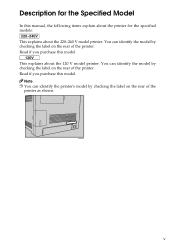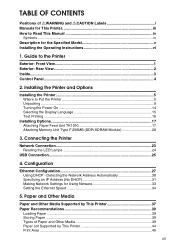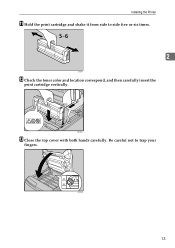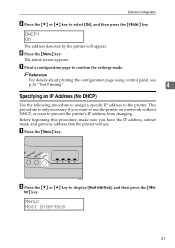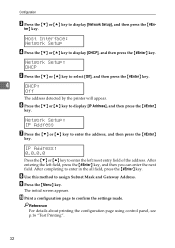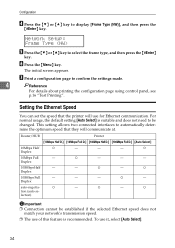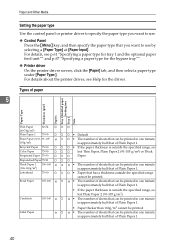Ricoh C231N Support Question
Find answers below for this question about Ricoh C231N - Aficio Color Laser Printer.Need a Ricoh C231N manual? We have 1 online manual for this item!
Question posted by Anonymous-99400 on February 18th, 2013
How Do You Read The Confirmation Page?
The person who posted this question about this Ricoh product did not include a detailed explanation. Please use the "Request More Information" button to the right if more details would help you to answer this question.
Current Answers
Related Ricoh C231N Manual Pages
Similar Questions
Hi,are You Able To Connect To The Printer Via It's Ip Address (ie:
192.168.1.100)
192.168.1.100)
(Posted by castletech 7 years ago)
How To Read The Meter On Aficio Sp 4310n Printer
I need to read the meter on the Aficio SP 4310 N printer. How do I do this
I need to read the meter on the Aficio SP 4310 N printer. How do I do this
(Posted by Anonymous-130231 10 years ago)
Error Message Sc325 For C410dn Color Laser Printer
I just changed the PCUs in my Ricoh C410dn printer. They are in securely and appear to be fine based...
I just changed the PCUs in my Ricoh C410dn printer. They are in securely and appear to be fine based...
(Posted by gek2006 11 years ago)
C231n Printer Issue....
Can some one tell me the sequence of keys to press to service mode on a c231n printer. Thank you
Can some one tell me the sequence of keys to press to service mode on a c231n printer. Thank you
(Posted by jhaske 12 years ago)
Can The Ricoh Aficio Sp C231n Printer Print Double Side. Doing A Newsletter.
(Posted by Anonymous-44635 12 years ago)