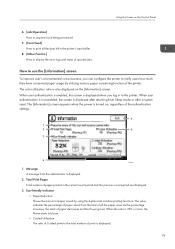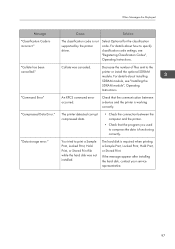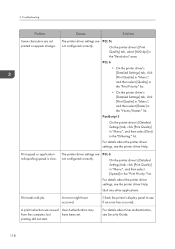Ricoh Aficio SP C831DN Support Question
Find answers below for this question about Ricoh Aficio SP C831DN.Need a Ricoh Aficio SP C831DN manual? We have 1 online manual for this item!
Question posted by greggbannie on May 4th, 2015
How To Print Characters With Yellow Highlight Command Sequence
The person who posted this question about this Ricoh product did not include a detailed explanation. Please use the "Request More Information" button to the right if more details would help you to answer this question.
Current Answers
Answer #1: Posted by freginold on May 7th, 2015 3:46 AM
That would take direct manipulation of PCL commands. These two links may help:
http://www.pcl.to/reference/#pcl_color
(look under the PCL Color section)
http://www.undocprint.org/_media/formats/page_desc...
(look under Color Modes and Raster Images)
http://www.pcl.to/reference/#pcl_color
(look under the PCL Color section)
http://www.undocprint.org/_media/formats/page_desc...
(look under Color Modes and Raster Images)
Answer #2: Posted by techyagent on May 4th, 2015 11:30 AM
Those are the escape sequences and you might thinking about them i recommend ypu to find a way in user manual please click here
THANKS
Techygirl
Related Ricoh Aficio SP C831DN Manual Pages
Similar Questions
I Neaded Driver Aficio Sp 3400n Laser Printer - Ricoh Aficio Sp 3400n Laser Pri
(Posted by leadertech2013 10 years ago)
Error Message Sc325 For C410dn Color Laser Printer
I just changed the PCUs in my Ricoh C410dn printer. They are in securely and appear to be fine based...
I just changed the PCUs in my Ricoh C410dn printer. They are in securely and appear to be fine based...
(Posted by gek2006 10 years ago)
I Have A Aficio Sp C311n Laser Printer With A Memory Overflow Error. Please Hel
(Posted by housewrightm 11 years ago)
Ricoh Laser Printer Cautioning Paperjam Error Message, How To Rectify?
(Posted by rajagopal 11 years ago)
My Ricoh Ap2610 Laser Printer Will Not Support My New Pc Using Windows 7.
does ricoh have any driver or other means to make my ap-2610 laser printer work with my Windows 7 ne...
does ricoh have any driver or other means to make my ap-2610 laser printer work with my Windows 7 ne...
(Posted by jclcpallc 12 years ago)