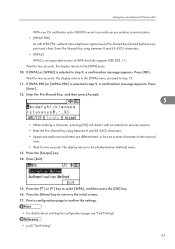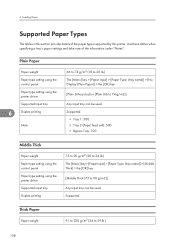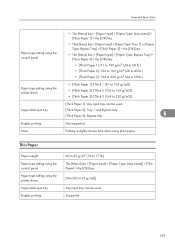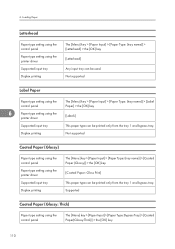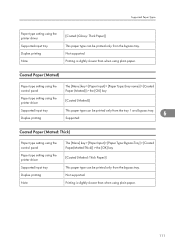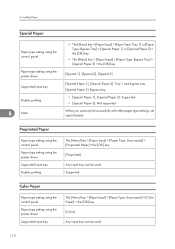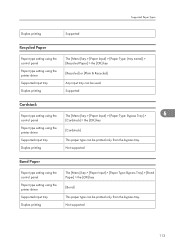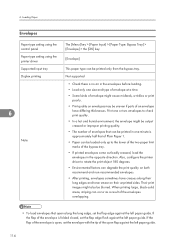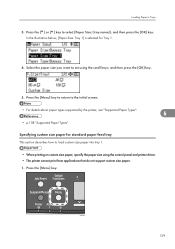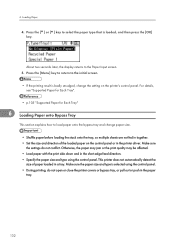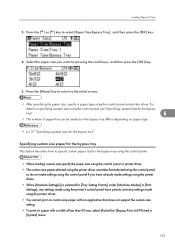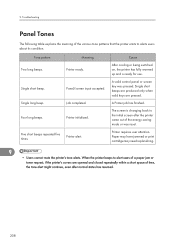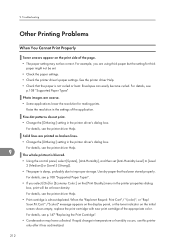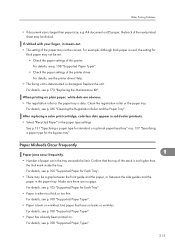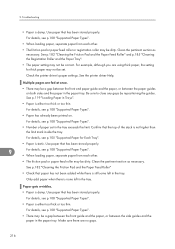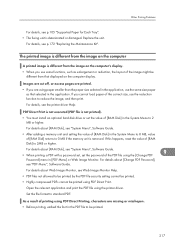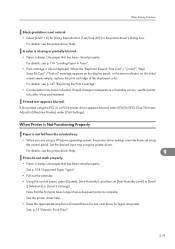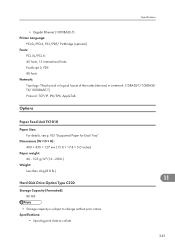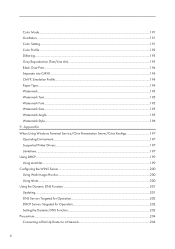Ricoh Aficio SP C320DN Support Question
Find answers below for this question about Ricoh Aficio SP C320DN.Need a Ricoh Aficio SP C320DN manual? We have 3 online manuals for this item!
Question posted by eltenek on January 7th, 2021
Didn't Accept Driver ( Drive Not Supported) And Alert Lamb Flashing ?!
didnt accept driver ( drive not supported) and alert lamb flashing ?!
Current Answers
Answer #1: Posted by Odin on January 7th, 2021 9:50 AM
Install the latest driver from https://members.driverguide.com/driver_search.php?ref=h2&q=+SP+C320D.
Hope this is useful. Please don't forget to click the Accept This Answer button if you do accept it. My aim is to provide reliable helpful answers, not just a lot of them. See https://www.helpowl.com/profile/Odin.
Related Ricoh Aficio SP C320DN Manual Pages
Similar Questions
I Neaded Driver Aficio Sp 3400n Laser Printer - Ricoh Aficio Sp 3400n Laser Pri
(Posted by leadertech2013 10 years ago)
How Do I Use Economy Color Mode? I Can't Find The Place To Change The Setting.
(Posted by pastor65752 11 years ago)
Sometimes The Printer Does Not Print
sometimes the printer does not print, when the print job is sent to printer , the driver give me OK ...
sometimes the printer does not print, when the print job is sent to printer , the driver give me OK ...
(Posted by mahSaries 12 years ago)
My Ricoh Ap2610 Laser Printer Will Not Support My New Pc Using Windows 7.
does ricoh have any driver or other means to make my ap-2610 laser printer work with my Windows 7 ne...
does ricoh have any driver or other means to make my ap-2610 laser printer work with my Windows 7 ne...
(Posted by jclcpallc 12 years ago)