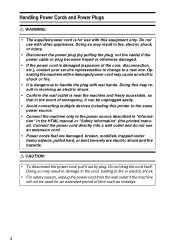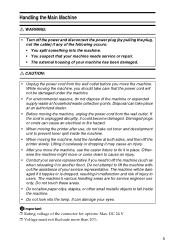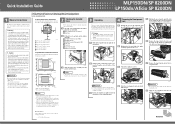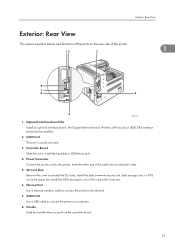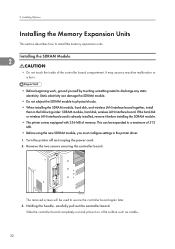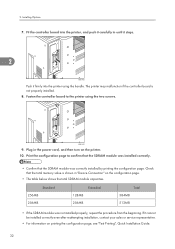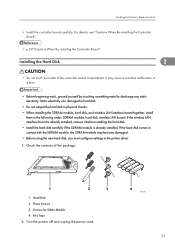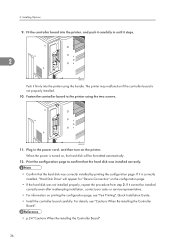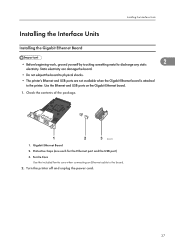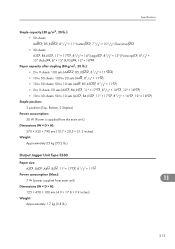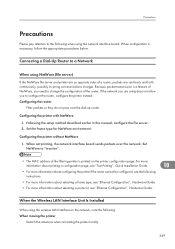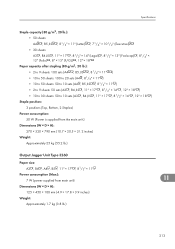Ricoh Aficio SP 8200DN Support Question
Find answers below for this question about Ricoh Aficio SP 8200DN.Need a Ricoh Aficio SP 8200DN manual? We have 2 online manuals for this item!
Question posted by ronaldwell on October 4th, 2012
What Is The Part Code Of The 'power Supply Board'
hello, I really need this. I dont have the parts manual so ... what is the Part Code of the "Power Supply board"?
Current Answers
Answer #1: Posted by freginold on October 5th, 2012 8:08 PM
Hi, for the 120-volt version, the power supply is AZ240139. If you need the 230-volt version, it's AZ240123.
Related Ricoh Aficio SP 8200DN Manual Pages
Similar Questions
I Have A Aficio Sp C311n Laser Printer With A Memory Overflow Error. Please Hel
(Posted by housewrightm 11 years ago)
How To Change Ricoh 820 Dn Paper Supply To Preprinted
How to chANGE paper tray to preperinted on machine
How to chANGE paper tray to preperinted on machine
(Posted by Anonymous-94582 11 years ago)
I Changed The Toner Cartridge But The Aficio Sp 8200dn Is Still Showing Low?
(Posted by silviahmoralez 12 years ago)
How Do I Make My Computer Print In Color To The Ricoh Aficio Sp 8200dn Printer
(Posted by Anonymous-38743 12 years ago)
My Ricoh Ap2610 Laser Printer Will Not Support My New Pc Using Windows 7.
does ricoh have any driver or other means to make my ap-2610 laser printer work with my Windows 7 ne...
does ricoh have any driver or other means to make my ap-2610 laser printer work with my Windows 7 ne...
(Posted by jclcpallc 12 years ago)