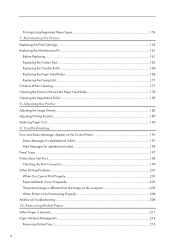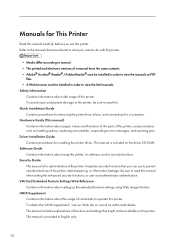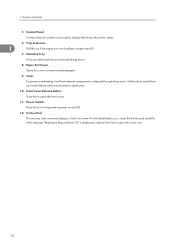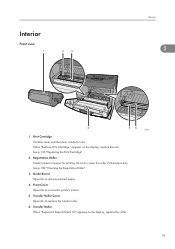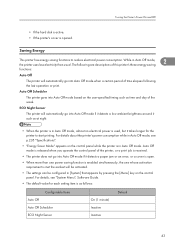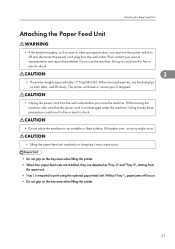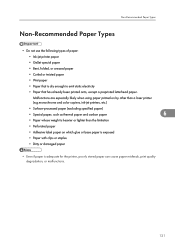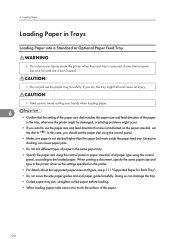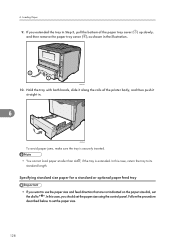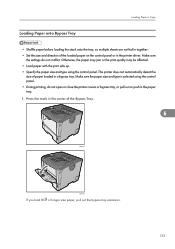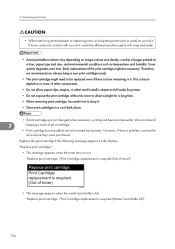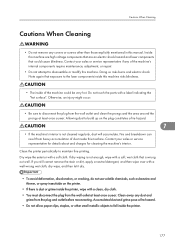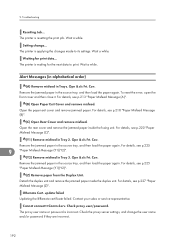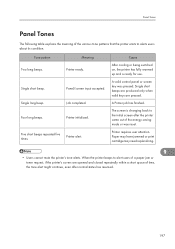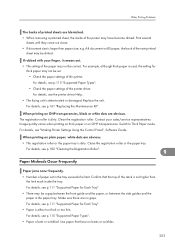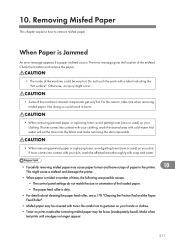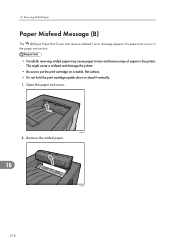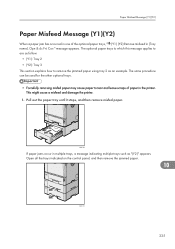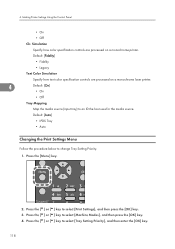Ricoh Aficio SP 4310N Support Question
Find answers below for this question about Ricoh Aficio SP 4310N.Need a Ricoh Aficio SP 4310N manual? We have 3 online manuals for this item!
Question posted by Sallyrapp on November 18th, 2013
Jamming Paper
We were told told that our paper keeps jamming because it might need to be cleaned. Does anyone have any ideas?
Current Answers
Answer #1: Posted by freginold on November 18th, 2013 7:11 PM
Hi, if your printer is jamming, having it cleaned is a good idea. Paper dust can get on the sensors and rollers, causing jamming, skewing, and image quality issues. This is especially true if you use recycled paper.
Related Ricoh Aficio SP 4310N Manual Pages
Similar Questions
How Do You Do A Print Test On A Ricoh Aficio Sp 4310n
(Posted by ooiliderv 9 years ago)
How To Read The Meter On Aficio Sp 4310n Printer
I need to read the meter on the Aficio SP 4310 N printer. How do I do this
I need to read the meter on the Aficio SP 4310 N printer. How do I do this
(Posted by Anonymous-130231 10 years ago)
Tray-priority Bevor Job-priority Causes A Mixing Rico Aficio Sp4310n
Several people are submitting simultaneously print jobs to a RICO AFICCIO SP4310N. Each Job needs Pa...
Several people are submitting simultaneously print jobs to a RICO AFICCIO SP4310N. Each Job needs Pa...
(Posted by ursfasler 10 years ago)
I Have A Aficio Sp C311n Laser Printer With A Memory Overflow Error. Please Hel
(Posted by housewrightm 11 years ago)
My Ricoh Ap2610 Laser Printer Will Not Support My New Pc Using Windows 7.
does ricoh have any driver or other means to make my ap-2610 laser printer work with my Windows 7 ne...
does ricoh have any driver or other means to make my ap-2610 laser printer work with my Windows 7 ne...
(Posted by jclcpallc 12 years ago)