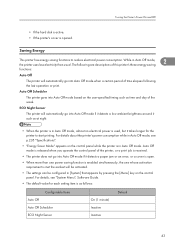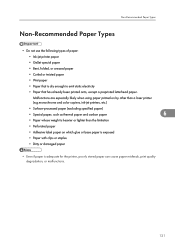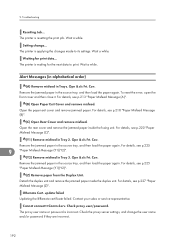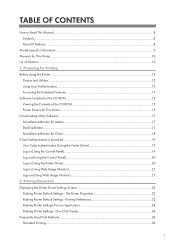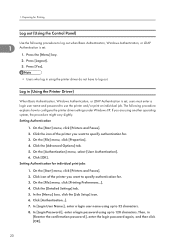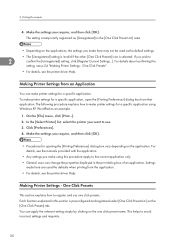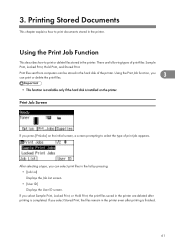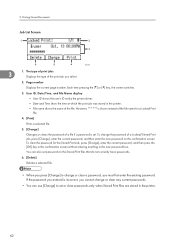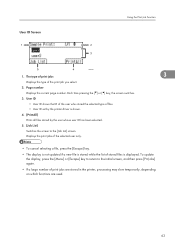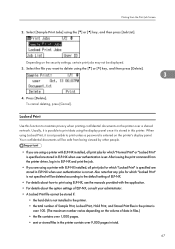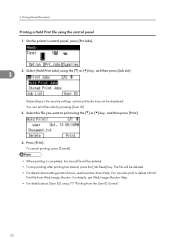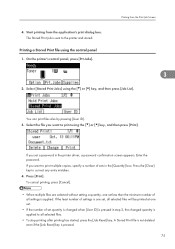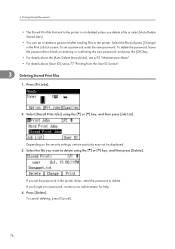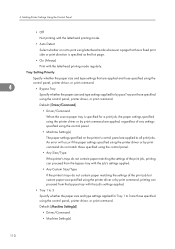Ricoh Aficio SP 4310N Support Question
Find answers below for this question about Ricoh Aficio SP 4310N.Need a Ricoh Aficio SP 4310N manual? We have 3 online manuals for this item!
Question posted by sandravasquez on February 14th, 2014
User List
Is there a way to print a list of user and time of print job?
Current Answers
Related Ricoh Aficio SP 4310N Manual Pages
Similar Questions
How To Read The Meter On Aficio Sp 4310n Printer
I need to read the meter on the Aficio SP 4310 N printer. How do I do this
I need to read the meter on the Aficio SP 4310 N printer. How do I do this
(Posted by Anonymous-130231 10 years ago)
Tray-priority Bevor Job-priority Causes A Mixing Rico Aficio Sp4310n
Several people are submitting simultaneously print jobs to a RICO AFICCIO SP4310N. Each Job needs Pa...
Several people are submitting simultaneously print jobs to a RICO AFICCIO SP4310N. Each Job needs Pa...
(Posted by ursfasler 10 years ago)
Customer Paper Not Accepted: Ricoh Sp4310n
Ricoh Africo SP4310n Printer, printing customer paper size card through Bypass Tray from Microsoft O...
Ricoh Africo SP4310n Printer, printing customer paper size card through Bypass Tray from Microsoft O...
(Posted by martinatkinson 10 years ago)
I Have A Aficio Sp C311n Laser Printer With A Memory Overflow Error. Please Hel
(Posted by housewrightm 11 years ago)
My Ricoh Ap2610 Laser Printer Will Not Support My New Pc Using Windows 7.
does ricoh have any driver or other means to make my ap-2610 laser printer work with my Windows 7 ne...
does ricoh have any driver or other means to make my ap-2610 laser printer work with my Windows 7 ne...
(Posted by jclcpallc 12 years ago)