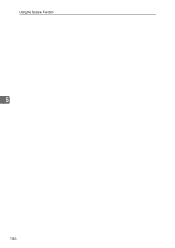Ricoh Aficio SP 3410SF Support Question
Find answers below for this question about Ricoh Aficio SP 3410SF.Need a Ricoh Aficio SP 3410SF manual? We have 1 online manual for this item!
Question posted by cactrmsten on June 24th, 2014
How To Use The Scanner Function For Ricoh Aficio Sp3410sf
The person who posted this question about this Ricoh product did not include a detailed explanation. Please use the "Request More Information" button to the right if more details would help you to answer this question.
Current Answers
There are currently no answers that have been posted for this question.
Be the first to post an answer! Remember that you can earn up to 1,100 points for every answer you submit. The better the quality of your answer, the better chance it has to be accepted.
Be the first to post an answer! Remember that you can earn up to 1,100 points for every answer you submit. The better the quality of your answer, the better chance it has to be accepted.
Related Ricoh Aficio SP 3410SF Manual Pages
User Guide - Page 1
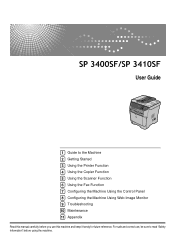
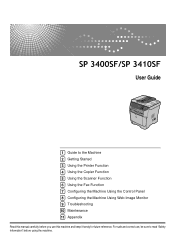
...the machine. User Guide
1 Guide to read "Safety Information" before you use , be sure to the Machine 2 Getting Started 3 Using the Printer Function 4 Using the Copier Function 5 Using the Scanner Function 6 Using the Fax Function 7 Configuring the Machine Using the Control Panel 8 Configuring the Machine Using Web Image Monitor 9 Troubleshooting 10 Maintenance 11 Appendix
Read this machine and...
User Guide - Page 6
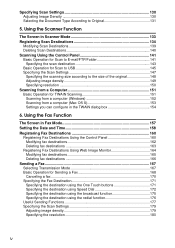
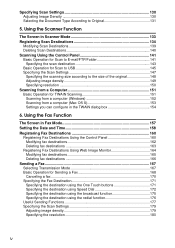
... for TWAIN Scanning 151 Scanning from a computer (Windows 152 Scanning from a computer (Mac OS X 153 Settings you can configure in the TWAIN dialog box 154
6. Using the Scanner Function
The Screen in Fax Mode 157 Setting the Date and Time 158 Registering Fax Destinations 160
Registering Fax Destinations...
User Guide - Page 9
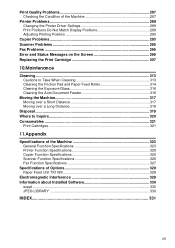
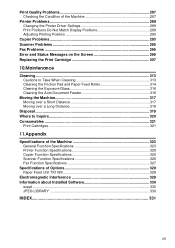
... to Inquire 320 Consumables ...321
Print Cartridges ...321
11.Appendix
Specifications of the Machine 323 General Function Specifications 323 Printer Function Specifications 325 Copier Function Specifications 325 Scanner Function Specifications 326 Fax Function Specifications 327
Specifications of Options 328 Paper Feed Unit TK1080 328
Electromagnetic Interference 329 Information about...
User Guide - Page 21
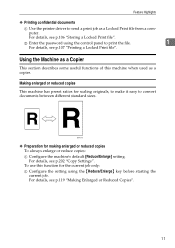
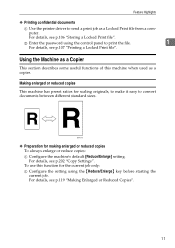
..., see p.202 "Copy Settings".
For details, see p.107 "Printing a Locked Print file". B Enter the password using the {Reduce/Enlarge} key before starting the current job. Using the Machine as a Copier
This section describes some useful functions of this function for making enlarged or reduced copies To always enlarge or reduce copies: A Configure the machine's default...
User Guide - Page 22


... in 2-in-1 or 4-in-1 mode: A Configure the machine's default [Reduce/Enlarge] setting. To use this function only when necessary. Copying both sides of an ID card onto one side of paper
You can copy the... machine to always make photocopies in 2-in-1 or 4-in-1 mode, or use this function only when necessary.
❖ Preparation for copying multiple images To always make photocopies in ID card copy ...
User Guide - Page 143
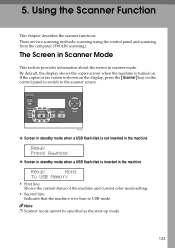
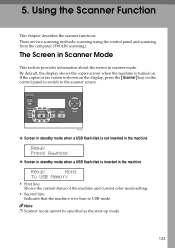
... control panel and scanning from the computer (TWAIN scanning). The Screen in Scanner Mode
This section provides information about the screen in Scan to the scanner screen. If the copier or fax screen is in scanner mode. Using the Scanner Function
This chapter describes the scanner functions. By default, the display shows the copier screen when the machine...
User Guide - Page 144
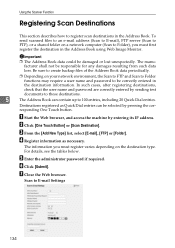
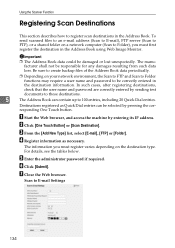
...Scan to FTP), or a shared folder on your network environment, the Scan to FTP and Scan to Folder
functions may require a user name and password to Folder), you must first register the destination in the Address Book... necessary.
F Click [Submit]. For details, see the tables below. Using the Scanner Function
Registering Scan Destinations
This section describes how to E-mail Settings
134
User Guide - Page 146
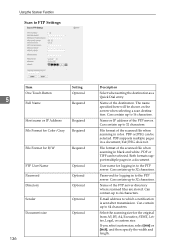
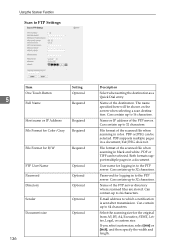
... characters. Can contain up to 16 characters. PDF or JPEG can be selected.
Can contain up to 64 characters. E-mail address to 32 characters. Using the Scanner Function
Scan to FTP Settings
Item One Touch Button
5 Full Name
Setting Optional
Required
Host name or IP Address
Required
File Format for Color/Gray Required...
User Guide - Page 148
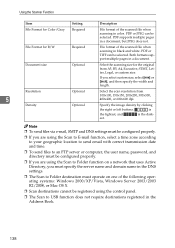
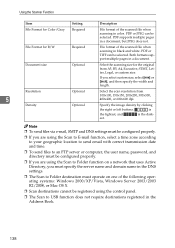
...mail, SMTP and DNS settings must be configured properly.
❒ If you are using the Scan to E-mail function, select a time zone according to your geographic location to send email with correct ...2003 R2/2008, or Mac OS X.
❒ Scan destinations cannot be selected. Using the Scanner Function
Item
Setting
Description
File Format for Color/Gray Required
File format of the scanned file...
User Guide - Page 150
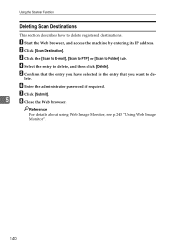
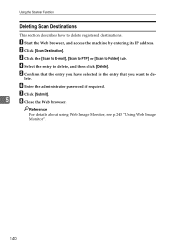
C Click the [Scan to E-mail], [Scan to FTP] or [Scan to delete registered destinations. lete. G Click [Submit].
5
H Close the Web browser. Using the Scanner Function
Deleting Scan Destinations
This section describes how to Folder] tab.
E Confirm that the entry you have selected is the entry that you want to delete, ...
User Guide - Page 152
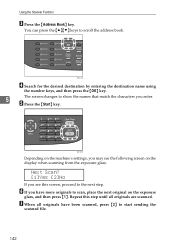
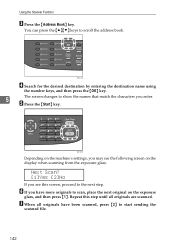
...more originals to start sending the
scanned file.
142
BSP108S
D Search for the desired destination by entering the destination name using
the number keys, and then press the {OK} key.
5
The screen changes to show the names that match the...address book.
E Press the {Start} key.
You can press the {U}{T} keys to the next step. Using the Scanner Function
C Press the {Address Book} key.
User Guide - Page 154
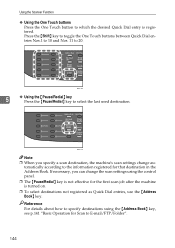
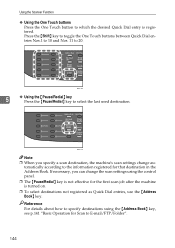
... One Touch buttons between Quick Dial entries Nos.1 to 10 and Nos. 11 to the information registered for that destination in the Address Book.
Using the Scanner Function
❖ Using the One Touch buttons Press the One Touch button to which the desired Quick Dial entry is turned on. ❒ To select destinations not...
User Guide - Page 156
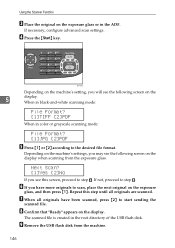
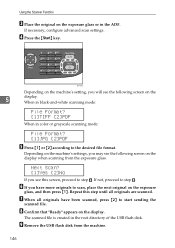
... the
scanned file. H Confirm that "Ready" appears on the display when scanning from the machine.
146
I Remove the USB flash disk from the exposure glass. Using the Scanner Function
C Place the original on the exposure glass or in the root directory of the USB flash disk. D Press the {Start} key. Next Scan? [1]Yes...
User Guide - Page 158


... no input is displayed.
148 D Enter the horizontal value using the number keys, and then press the {OK} key.
Note ❒ Use the following keys to cancel settings:
• { }: Cancels... the current original. inal, and then press the {OK} key.
Using the Scanner Function
❒ If you specify the last used destination, the preset scan settings become effective again, even if you do...
User Guide - Page 160
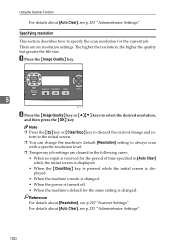
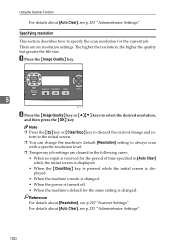
... for the same setting is changed.
For details about [Auto Clear], see p.207 "Scanner Settings". Note
❒ Press the { } key or {Clear/Stop} key to discard...resolution settings. Reference For details about [Auto Clear], see p.233 "Administrator Settings".
Using the Scanner Function
For details about [Resolution], see p.233 "Administrator Settings".
150 There are cleared ...
User Guide - Page 162


... then click [OK]. G On the [File] menu, click [Acquire Image Data...]. For more details, see the manual for USB connection. Using the Scanner Function
Scanning from your computer, for your computer is possible if your application.
152
E On the [Tool] menu, click [Scan Settings...].
5
F Configure the scan settings as ...
User Guide - Page 164
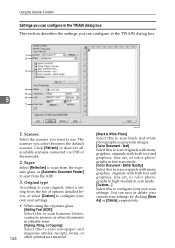
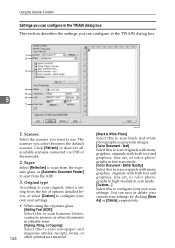
..., or select [Custom] to configure your own scan settings.
• When using the exposure glass: [Editing Text (OCR)] Select this to discover all available scanners connected via USB or the network.
2. You can configure in the TWAIN dialog box.
5
1. Using the Scanner Function
Settings you can configure in the TWAIN dialog box This section describes...
User Guide - Page 233


... Dup. Tray1 Select this setting becomes effective).
Machine Settings
❖ Scanner Carriage Returns the scanning unit inside the machine to adjust the tray... This prolongs the warm-up Time If the machine is used in a room where humidity level is enabled, the machine...and +15 in every 10 minutes. Tray1 Select this function to return the scanning unit to its original position.
...
User Guide - Page 316


...not installed in the tray. The Scan to USB function failed because a USB device other than a flash disk was not enough memory on the display.
Use a USB flash disk that the USB flash disk
..., the fax will redial the number and try again. The Scan to USB function failed because there was used.
The Scan to begin
ument differs from the type of printing, or the ...
Similar Questions
Getting Usb Device Not Recognized When Trying To Connect Aficio Sp3410sf
printer
printer
(Posted by drisd 9 years ago)