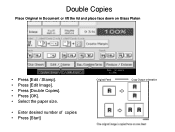Ricoh Aficio MP C6501SP Support Question
Find answers below for this question about Ricoh Aficio MP C6501SP.Need a Ricoh Aficio MP C6501SP manual? We have 3 online manuals for this item!
Question posted by kathycatugal on December 29th, 2011
How You Enter A Double Sided Document In The Document Server?
The person who posted this question about this Ricoh product did not include a detailed explanation. Please use the "Request More Information" button to the right if more details would help you to answer this question.
Current Answers
Answer #1: Posted by freginold on February 14th, 2012 10:16 PM
Press the Document Server function button on the left side of the copier's operation panel. On the Document Server screen, press Scan Original, then touch Duplex/Combine on the bottom of the screen and choose the duplexing option that you want, and hit OK. Then scan your document, and both sides will be scanned and saved if that is what you chose.
Related Ricoh Aficio MP C6501SP Manual Pages
Similar Questions
Can I Scan A Double Sided Document In One Go With Mp 201 Spf?
(Posted by vickitodd 9 years ago)
How To Get Double Sided Copies - Get Only Single Sided When I Send From Computer
I am trying to print double sided copies from my computer and no matter what I do on my end I get si...
I am trying to print double sided copies from my computer and no matter what I do on my end I get si...
(Posted by Lmelder 9 years ago)
Richo Mt 6501 C
Dear Sir/Mrs, Greetings, The problem in the RICHO 6501 is the papers inserted inside the device M...
Dear Sir/Mrs, Greetings, The problem in the RICHO 6501 is the papers inserted inside the device M...
(Posted by muaayed 12 years ago)
How Do I Convert A Double Sided Document To Single Sided
(Posted by normamonaghan 12 years ago)
Can I Copy #10 Envelopes On The Mpc6501sp?
Will side seam envelopes feed better?
Will side seam envelopes feed better?
(Posted by spectrum42446 12 years ago)