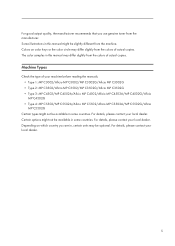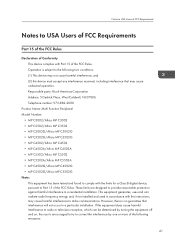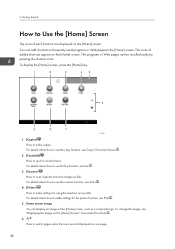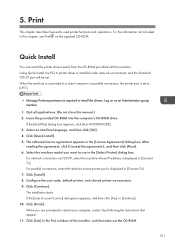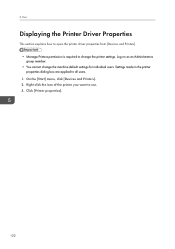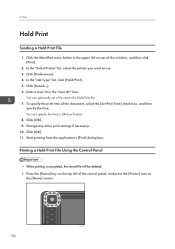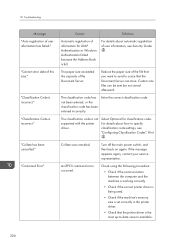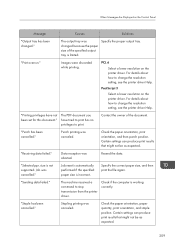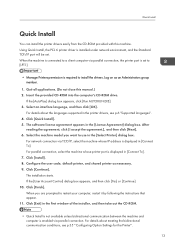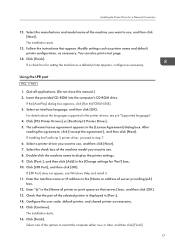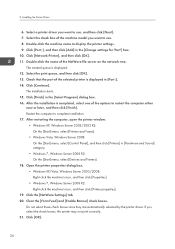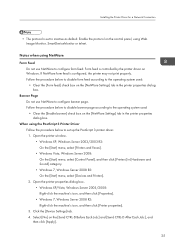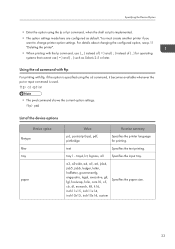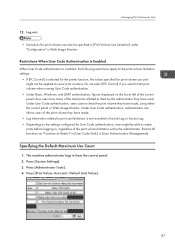Ricoh Aficio MP C5502 Support Question
Find answers below for this question about Ricoh Aficio MP C5502.Need a Ricoh Aficio MP C5502 manual? We have 3 online manuals for this item!
Question posted by winran on June 13th, 2014
How Do I Set My Aficio Mp C5502 Printer To Default To Black Printing
The person who posted this question about this Ricoh product did not include a detailed explanation. Please use the "Request More Information" button to the right if more details would help you to answer this question.
Current Answers
Related Ricoh Aficio MP C5502 Manual Pages
Similar Questions
What Is The Configuration Password For This Aficio Mp C5502 Printer
(Posted by Anonymous-168442 2 years ago)
Ricoh Aficio Mp 5002 Printer Can't Print/scan/fax, Only Photocopy...
Hi all, previously i have posted this question.https://www.helpowl.com/q/Ricoh/AficioMP5002/Troub......
Hi all, previously i have posted this question.https://www.helpowl.com/q/Ricoh/AficioMP5002/Troub......
(Posted by 2guardian4 7 years ago)
Ricoh Aficio Mp C4000 Printer Won't Print A Complete Pdf Document
(Posted by vegjohns 9 years ago)
How To Clear User Code On The Aficio Mp C5502?
(Posted by zakntrigg 9 years ago)
How To Change Default Settings On Aficio Mp C5502
(Posted by molmor 10 years ago)