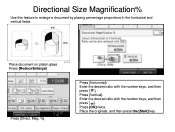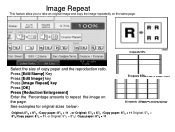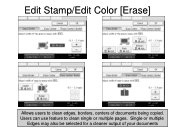Ricoh Aficio MP C5000 Support Question
Find answers below for this question about Ricoh Aficio MP C5000.Need a Ricoh Aficio MP C5000 manual? We have 3 online manuals for this item!
Question posted by MANUELAVILA on December 13th, 2011
Scanner Feature
I have the Richo Aticio MP5000. I am trying to delete some pre-set names from the scanner address book (former employees). How do I go about doint this?
Current Answers
Answer #1: Posted by freginold on December 20th, 2011 12:23 PM
Hi, you can delete old addresses by following these steps:
- Press the User Tools button.
- Touch System Settings on the screen.
- Touch the Administrator Tools tab.
- Touch Address Book Management.
- Touch Delete.
- Touch the address you want to delete.
You'll have to delete each name individually using this method. If your copier is set up for administrator management, you may be required to log in prior to making any changes.
- Press the User Tools button.
- Touch System Settings on the screen.
- Touch the Administrator Tools tab.
- Touch Address Book Management.
- Touch Delete.
- Touch the address you want to delete.
You'll have to delete each name individually using this method. If your copier is set up for administrator management, you may be required to log in prior to making any changes.
Related Ricoh Aficio MP C5000 Manual Pages
Similar Questions
Ricoh Aficio Mp 7001 User Manual How To Delete Fax Numbers
(Posted by graj 9 years ago)
Ricoh Aficio Mp C5000 How Do I Delete A Destination E-mail Address On The
scanner feature of the ricoh
scanner feature of the ricoh
(Posted by schmpatmay 10 years ago)
How To Remove Name From Address Book On A Aficio Mp C5502
(Posted by charlDj8313 10 years ago)
How Do I Delete A Sender From The Address Book On The Scanner?
How do I delete a sender from the address book on the scanner?
How do I delete a sender from the address book on the scanner?
(Posted by sawall 11 years ago)