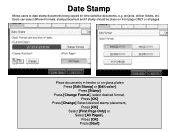Ricoh Aficio MP C5000 Support Question
Find answers below for this question about Ricoh Aficio MP C5000.Need a Ricoh Aficio MP C5000 manual? We have 3 online manuals for this item!
Question posted by marjosep on July 18th, 2014
Ricoh Mp 301 How To Change Tiff To Pdf
The person who posted this question about this Ricoh product did not include a detailed explanation. Please use the "Request More Information" button to the right if more details would help you to answer this question.
Current Answers
Answer #1: Posted by freginold on August 13th, 2014 9:49 AM
To select PDF for scanning, select File Name/Type on the left side of the screen, then select PDF and select OK.
To make this change permanent, so that scanning always defaults to PDF, follow the steps in this guide:
- How to configure the default scan settings for a Ricoh Aficio MP series copier
To make this change permanent, so that scanning always defaults to PDF, follow the steps in this guide:
- How to configure the default scan settings for a Ricoh Aficio MP series copier
Related Ricoh Aficio MP C5000 Manual Pages
Similar Questions
How To Change Scanner Settings On A Aficio Mp C6501
(Posted by tiJi 9 years ago)
Aficio Mp C3002 How To Change From Pdf To Tiff
(Posted by tomcuMarge 10 years ago)
How To Change Fax Number On Ricoh Aficio Mp 7001
(Posted by Queotbmcn 10 years ago)
How To Default Print To Pdf Format:ricoh Aficio Mp 6001
(Posted by oktfitzg 10 years ago)