Ricoh Aficio MP C5000 Support Question
Find answers below for this question about Ricoh Aficio MP C5000.Need a Ricoh Aficio MP C5000 manual? We have 3 online manuals for this item!
Question posted by samdloi on December 2nd, 2013
Ricoh Aficio Mp C6000 User Manual How To Change Password
The person who posted this question about this Ricoh product did not include a detailed explanation. Please use the "Request More Information" button to the right if more details would help you to answer this question.
Current Answers
There are currently no answers that have been posted for this question.
Be the first to post an answer! Remember that you can earn up to 1,100 points for every answer you submit. The better the quality of your answer, the better chance it has to be accepted.
Be the first to post an answer! Remember that you can earn up to 1,100 points for every answer you submit. The better the quality of your answer, the better chance it has to be accepted.
Related Ricoh Aficio MP C5000 Manual Pages
Quick Start Guide - Page 1


www.ricoh-usa.com
Ricoh Product Line Segment 2 thru 6
MP/5000/5001, MP C5000/C6000/C6501, MP7000/8000, MP6001/7001, MP8001/9001, MP907EX
This guide is not intended to replace your users manual, features and options will vary by machine type, model and finisher type installed.
Quick Start Guide - Page 3


Printing a Document
Open your document to Print Select [File>Print) Select the Ricoh Print driver Enter desired number of copiers Press [OK]
To add any finishing options to the document
Press [Properties]
At [Duplex] Select [Top to Top] ...
Quick Start Guide - Page 4


... not immediately deleted after printing. Document Server: Sends files directly to enter a password. Hold Print: Temporarily holds multiple print files in the memory until selected. Additional...to print files immediately while simultaneously storing data. 4-8 digit password is entered at a later date. Store and Print enables users to the copier, here are automatically deleted from your ...
Quick Start Guide - Page 5


... can be checked for storage and printing at the control panel. Stored Print/Store and Print: Identical in the memory until a valid password is optional. Does not require the user to Hold Print, except files are automatically deleted from the system HDD after printing. Printer Properties
Job Type
Locked Print: Temporarily holds...
Quick Start Guide - Page 6


Printing To Document Server
Open your document to Print
Select [File>Print]
Select the Ricoh Print driver Press [Properties] At [Job Type] open the drop down window
and choose [Document Server] Press [OK] Press [Details] Enter user Information:
User ID (if applicable) or leave blank File Name Password (if applicable) User Name Press [OK] repeatedly to print
Quick Start Guide - Page 8


If you want to print
Press [Print] enter password press
Document will print and erase!
Retrieving Confidential Document at Copier
Printer must be online to be prompted for your print job ...
At Copier Panel
Press [Printer]
Main Display
Press [Print Jobs] Select the [Locked Print Job List]
Select the job you submitted your password. Print Jobs List
Highlight file and select print.
Quick Start Guide - Page 11


Scanner Display Panel Options
Check file status. For manual email entry
Program email destinations into one touch buttons.
encryption & signature....stored in single page mode only.
One or two sided original.
Add subject heading. Set sender from list of registered users.
* JPEG scanning in the document server. Set resolution, scan size & scan type.
Set file types between email...
Troubleshooting Guide - Page 2


Loading Paper - Trouble Shooting
• Maintenance
- Replacing Toner - Cleaning Glass Platen and Lid
Ricoh MP2800/3300/4000/5000 Ricoh MPC2851/3351/4000/4001 Ricoh MP 5000/5001/6000/7000/8000 Ricoh MP 6001/7001/8001/9001 Ricoh MP C6000/6501/7500/7501 Replacing Staples - Clearing Paper Jams -
Troubleshooting Guide - Page 13


Follow directions carefully and only add toner when indicated
on copier panel. Instructions are located on inside of front door, on the toner box And on copier panel. Color Device
Copier panel will indicate when toner is low and which color needs to be Replaced. Changing Toner -
User Guide - Page 2


See page 2 for easy viewing. Understanding Your Ricoh Control Panel
To access system administrator tools and counter information
Clears screen to default settings
The program button allows you to store
frequently used job settings and screen
display defaults
Allows user to
interrupt job in
progress for new job
Hard function keys have Red...
User Guide - Page 24


...Page Number Format
Number Page Position
Starting Page, Starting Number and Ending number,
Allows users to start number sequence
Touch [Last Number]>Enter information Touch First [Printing Number] >...Press [Edit /Stamp] Select [Stamp]
Select [Page Numbering] Press [Change] >Select [Page Numbering] Format>OK Press Change (opposite side) Select Page Number Placement>OK Touch [First Printing Page] >...
User Guide - Page 25
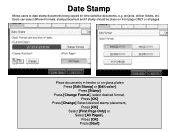
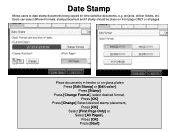
... on glass platen Press [Edit Stamp] or [Edit color] Press [Stamp]
Press [Change Format], select desired format, Press [OK]
Press [Change] Select desired stamp placement, Press [OK]
Select [First Page Only] or Select [All Pages], Press [OK] Press [Start]
Date Stamp
Allows users to date stamp documents being copied for time sensitive documents, e.g.
User Guide - Page 29


... "Bypass"
Select "Display" Select "Cover" Select "Mode Selected" Select "OK" Press "User Tools" again to exit
To change between 1 and 2 sided covers:Press "User Tools" Select "Copy Features" Select "Page Format" Select "Cover Mode" Select 1 or 2 sided covers Select "OK" Press "User Tools" to exit
On the main screen:Select "Cover/Slip sheet" Select...
User Guide - Page 42


optional
Touch [File Name] delete the default name and enter new document name using keyboard
Touch [Password] enter a password for each entry Press [Start] Document is stored
Continue the above process for your name or select from ...feeder or on the glass
Press [Document Server] Press [Scan Original] Select any appropriate document options
Touch [User Name] enter your document if required -
User Guide - Page 47


Printing To Document Server
Open your document to Print
Select [File>Print]
Select the Ricoh Print driver Press [Properties] At [Job Type] open the drop down window
and choose [Document Server] Press [OK] Press [Details] Enter user Information:
User ID (if applicable) or leave blank File Name Password (if applicable) User Name Press [OK] repeatedly to print
User Guide - Page 48


...files immediately while simultaneously storing data. 4-8 digit password is entered at a later date. Store and Print enables users to enter a password. Document Server: Sends files directly to Hold Print...the entire job. Hold Print: Temporarily holds multiple print files in the memory until a valid password is optional. Sample Print: Outputs the first set of a multiple-set print job so ...
User Guide - Page 50


Retrieving Confidential Document at Copier
Printer must be online to print
Press [Print] enter password
Press [Start]
Document will print and erase! Print Jobs List
Highlight file and select print. If you submitted your... will now be able to submit work via the "locked Print" feature, you want to be prompted for your password. Note: You cannot makes changes or reprint this job.
User Guide - Page 52


... Select tabs to document i.e. Scanner Display Panel
Check file status.
Add subject heading.
Preview scan before sending.
For manual email entry
Program email destinations into one touch buttons.
Add email message. Set up notification when your email is opened...file stored in single page mode only.
Set sender from list of registered users.
* JPEG scanning in the document server.
User Guide - Page 54


User selectable options may be changed prior to scanning for better document output
User Guide - Page 60


...Aficio MP 6001/MP 7001/MP 8001/MP 9001 Series is available with the Printer/Scanner Unit Type 9001 and standard with the SP versions of the
• main units. This removes • customer resistance to switching from existing LAN-Fax solutions to Ricoh's, as the primary task of manually... on their destination. • ■ Preview: Users can check how the document will appear on paper ...
Similar Questions
How To Changed Default Scan Ricoh Aficio Mp C4500 User Manual
(Posted by tkfrhagh 9 years ago)
Ricoh Aficio Mp 7001 User Manual How To Delete Fax Numbers
(Posted by graj 9 years ago)
How To Scan On A Ricoh Aficio Mp C3300 User Manual
(Posted by qaFunc 10 years ago)

