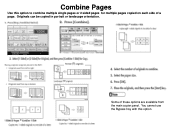Ricoh Aficio MP C5000 Support Question
Find answers below for this question about Ricoh Aficio MP C5000.Need a Ricoh Aficio MP C5000 manual? We have 3 online manuals for this item!
Question posted by tjBaxte on January 26th, 2014
Ricoh Aficio Mp 3351 Copier How To Send To Printer For Single Sided Copies
The person who posted this question about this Ricoh product did not include a detailed explanation. Please use the "Request More Information" button to the right if more details would help you to answer this question.
Current Answers
Answer #1: Posted by freginold on February 18th, 2014 4:57 AM
Hi, when you go to the print menu, go to the printer properties or preferences (how you do this will depend on what operating system you have and which print driver you are using) and look for the Duplex option. Often it will be under the first tab. Set it to Off.
Related Ricoh Aficio MP C5000 Manual Pages
Similar Questions
How To Set Single Sided Scanning On Mp6001 As Default
(Posted by vonthshul 10 years ago)
How To Copy Double Sided Documents To A Single Sided Document On A Aficio Mp
5000
5000
(Posted by anddrunk 10 years ago)
Ricoh Aficio Mp 201spf How To Print Single Sided Fax
(Posted by adcJohn 10 years ago)
How To Set Up Richo Aficio Mp 6000 To Send Email
(Posted by weBoned 10 years ago)