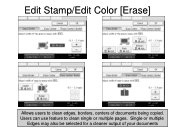Ricoh Aficio MP C5000 Support Question
Find answers below for this question about Ricoh Aficio MP C5000.Need a Ricoh Aficio MP C5000 manual? We have 3 online manuals for this item!
Question posted by keojc2011 on November 23rd, 2013
How To Replace Ricoh Aficio Mp 5000 Cleaning Web
The person who posted this question about this Ricoh product did not include a detailed explanation. Please use the "Request More Information" button to the right if more details would help you to answer this question.
Current Answers
Related Ricoh Aficio MP C5000 Manual Pages
Similar Questions
Waste Toner Replacement Aficio Mp 6002
How do I replace the waste toner for the aficio mp 6002?
How do I replace the waste toner for the aficio mp 6002?
(Posted by nikkijun 6 years ago)
Ricoh Aficio 2075 Fuser Cleaning Web Not Turning
ricoh aficio 2075 fuser cleaning web not turning after placed
ricoh aficio 2075 fuser cleaning web not turning after placed
(Posted by Anonymous-150706 9 years ago)
How To Print Ip Address For Ricoh Aficio Mp 5000
(Posted by terrLisa 10 years ago)