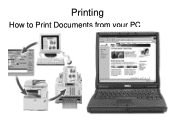Ricoh Aficio MP C5000 Support Question
Find answers below for this question about Ricoh Aficio MP C5000.Need a Ricoh Aficio MP C5000 manual? We have 3 online manuals for this item!
Question posted by ocarbrey on April 13th, 2011
Print Documents To The Scanner Instead Of Printer
Can I print to the scanner and not the printer. We have to print a 50 page file and then and then scan the document. Seems like a waste of paper and that there should be a way to print directly to the scanner
Thanks.
Owen
Current Answers
Related Ricoh Aficio MP C5000 Manual Pages
Similar Questions
Ricoh Mp C5000 How To Change The Name Of Scanned Documents
(Posted by angbbatki 9 years ago)
Ricoh Aficio Mp 8000 How To Save Email Addresses To Scan
(Posted by tkcorco 10 years ago)
How To Print Directly From Ubs On A Mpc305spf ?
How to print directly from a USB memory stick on a MPC305spf and that file types can be used
How to print directly from a USB memory stick on a MPC305spf and that file types can be used
(Posted by patrickc29778 10 years ago)
I'm Using An Aficio Mp 4001 Scanner/printer. I Want To Scan Multiple Pages.
I want to scan multiple pages of different sizes into a single file. I can't use the auto feed becau...
I want to scan multiple pages of different sizes into a single file. I can't use the auto feed becau...
(Posted by xrobjr 10 years ago)