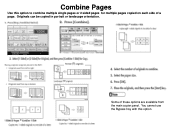Ricoh Aficio MP C5000 Support Question
Find answers below for this question about Ricoh Aficio MP C5000.Need a Ricoh Aficio MP C5000 manual? We have 3 online manuals for this item!
Question posted by red7sbaker on January 12th, 2014
How To Make My Ricoh Aficio Mp7000 Print Single Sided
The person who posted this question about this Ricoh product did not include a detailed explanation. Please use the "Request More Information" button to the right if more details would help you to answer this question.
Current Answers
Answer #1: Posted by freginold on February 13th, 2014 5:26 PM
Hi, you can set your printer to print single sided in the print driver preferences. How you do this will depend on what type of computer and print driver you have, but in general go to your printer in the Control Panel, right click on it and select Preferences, then look for the duplex option and turn it off. Click OK to save the change.
Related Ricoh Aficio MP C5000 Manual Pages
Similar Questions
How To Print Double Sided On Ricoh Aficio Mp 8001 Pcl 6
(Posted by krikokot5 10 years ago)
How To Copy Double Sided Documents To A Single Sided Document On A Aficio Mp
5000
5000
(Posted by anddrunk 10 years ago)
Ricoh Aficio Mp 201spf How To Print Single Sided Fax
(Posted by adcJohn 10 years ago)
How To Print Double Sided Print On Ricoh Aficio Mp C5000 Pcl 6 Printer
(Posted by dbnan 10 years ago)
Cannot Print Single Sided Documents
My company just recieved a ricoh C2551 and only one computer will print document single sided. It is...
My company just recieved a ricoh C2551 and only one computer will print document single sided. It is...
(Posted by ryanclevenger 11 years ago)