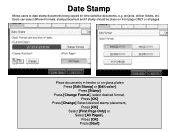Ricoh Aficio MP C5000 Support Question
Find answers below for this question about Ricoh Aficio MP C5000.Need a Ricoh Aficio MP C5000 manual? We have 3 online manuals for this item!
Question posted by momjrwin on March 25th, 2014
How To Change The Waste Bottle On Ricoh 5001
The person who posted this question about this Ricoh product did not include a detailed explanation. Please use the "Request More Information" button to the right if more details would help you to answer this question.
Current Answers
Answer #1: Posted by freginold on May 22nd, 2020 2:45 AM
The waste toner container on this copier is not a separate, removable unit. It is a reservoir located inside the transfer unit. Emptying the waste toner on this model requires removing and disassembling the transfer unit, and is a task best left to your service technician.
If you must do it yourself, try to get your hands on a service manual. The "Replacement and Adjustment" section will show you how to get to the waste toner reservoir.
If you must do it yourself, try to get your hands on a service manual. The "Replacement and Adjustment" section will show you how to get to the waste toner reservoir.
Related Ricoh Aficio MP C5000 Manual Pages
Similar Questions
How To Change Waste Toner On A Ricoh Aficio Mp C4501
(Posted by lexbebby 9 years ago)
How To Change Waste Toner Bottle In Ricoh Aficio C5000
(Posted by sandrkei 10 years ago)
How To Replace Toner Waste Bottle 2
I've already cleaned out waste bottle 1, now its saying bottle 2 needs to be replaced.
I've already cleaned out waste bottle 1, now its saying bottle 2 needs to be replaced.
(Posted by amcooke 10 years ago)
Ricoh C5000 (how To To Change Waste Toner Bottle)?
(Posted by Samlon 10 years ago)
How To Change The Toner Waste Bottle Because It Is Full? Is A Ricoh Aficio Mp 40
(Posted by psantibanez 11 years ago)