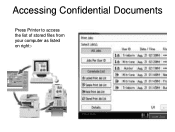Ricoh Aficio MP C5000 Support Question
Find answers below for this question about Ricoh Aficio MP C5000.Need a Ricoh Aficio MP C5000 manual? We have 3 online manuals for this item!
Question posted by papPinem on June 13th, 2014
How To Add Sender To Richo Aficio Printer
The person who posted this question about this Ricoh product did not include a detailed explanation. Please use the "Request More Information" button to the right if more details would help you to answer this question.
Current Answers
Answer #1: Posted by freginold on June 13th, 2014 11:46 AM
H, this article will show you how to add an email address as a sender:
- How to register an email address as a sender on a Ricoh Aficio MP series copier
And this article will show you how to set up a default sender so you don't have to choose one every time you scan:
- How to specify a default sender on a Ricoh Aficio MP series copier
- How to register an email address as a sender on a Ricoh Aficio MP series copier
And this article will show you how to set up a default sender so you don't have to choose one every time you scan:
- How to specify a default sender on a Ricoh Aficio MP series copier
Related Ricoh Aficio MP C5000 Manual Pages
Similar Questions
How To Add Names To Richo Aficio Mp 5000 From Website
(Posted by Bill85 10 years ago)
Richo Aficio Mp 1600le Error Code 144sc
sir i dont no what mistake that richo aficio mp 1600le error code 144sc printer and copy problem
sir i dont no what mistake that richo aficio mp 1600le error code 144sc printer and copy problem
(Posted by rajumesh1982 10 years ago)