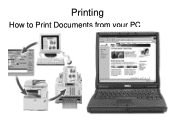Ricoh Aficio MP C5000 Support Question
Find answers below for this question about Ricoh Aficio MP C5000.Need a Ricoh Aficio MP C5000 manual? We have 3 online manuals for this item!
Question posted by Anonymous-93415 on January 10th, 2013
How Do I Print A Smc Report
The person who posted this question about this Ricoh product did not include a detailed explanation. Please use the "Request More Information" button to the right if more details would help you to answer this question.
Current Answers
Answer #1: Posted by freginold on January 10th, 2013 11:27 AM
The SMC report can only be printed from within the system service mode, and is only designed to be used by Ricoh technicians. In the service mode, 5-990 is the code for the SMC report on the C5000.