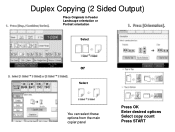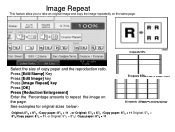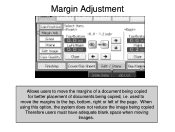Ricoh Aficio MP C5000 Support Question
Find answers below for this question about Ricoh Aficio MP C5000.Need a Ricoh Aficio MP C5000 manual? We have 3 online manuals for this item!
Question posted by Anonymous-71815 on August 24th, 2012
How Do I Add A Name And Copy Code
The person who posted this question about this Ricoh product did not include a detailed explanation. Please use the "Request More Information" button to the right if more details would help you to answer this question.
Current Answers
Answer #1: Posted by freginold on August 24th, 2012 9:29 AM
You can add a name and copy code through the machine's address book:
- Press User Tools/Counter
- Select System Settings
- Select the Administrator Tools tab
- Select Address Book Management
- Select New Program
- Enter the name for the new user
- Go to the Authentication tab and enter a user code for the new user
- Press OK to save the new entry
- Press User Tools/Counter
- Select System Settings
- Select the Administrator Tools tab
- Select Address Book Management
- Select New Program
- Enter the name for the new user
- Go to the Authentication tab and enter a user code for the new user
- Press OK to save the new entry
Related Ricoh Aficio MP C5000 Manual Pages
Similar Questions
How To Add Name On The Console For Ricoh Mp 4000 For Scan To E-mail
(Posted by daober 9 years ago)
Ricoh Aficio Mp C5000 Copier How To Add Names And Codes
(Posted by mtgmoTabb 10 years ago)
How To Add Names To Scanner In Ricoh Aficio Mp C2551
(Posted by BIPLcsy 10 years ago)