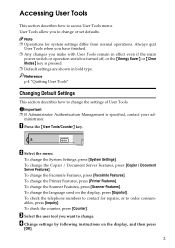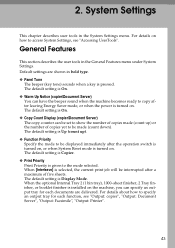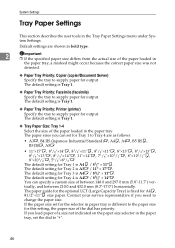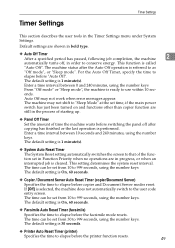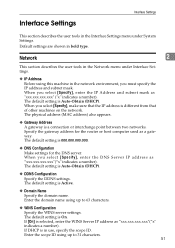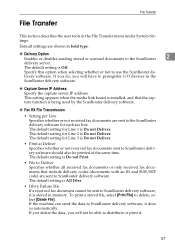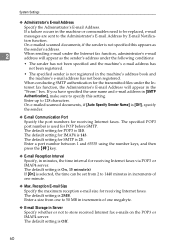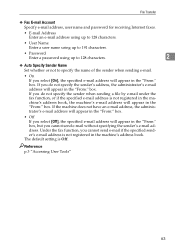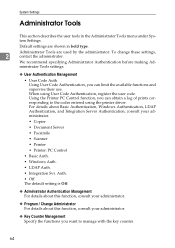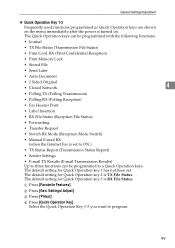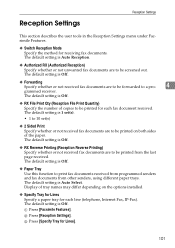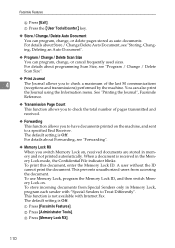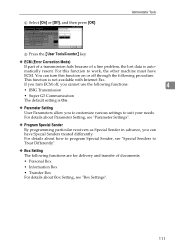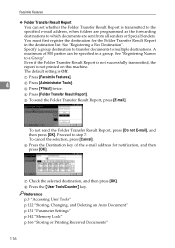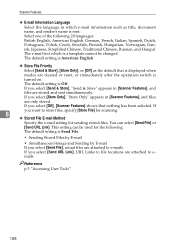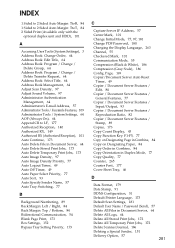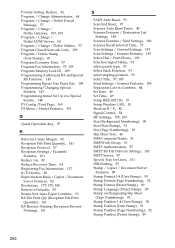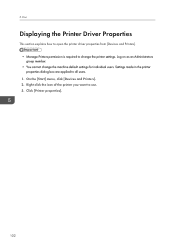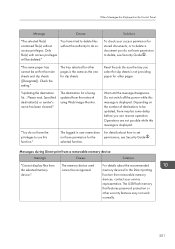Ricoh Aficio MP C4502 Support Question
Find answers below for this question about Ricoh Aficio MP C4502.Need a Ricoh Aficio MP C4502 manual? We have 2 online manuals for this item!
Question posted by 143pl on October 5th, 2013
How To Set Default Sender On Aficio Mp C4502
The person who posted this question about this Ricoh product did not include a detailed explanation. Please use the "Request More Information" button to the right if more details would help you to answer this question.
Current Answers
Answer #1: Posted by freginold on November 23rd, 2013 9:28 AM
Hi, to set the default sender, go to User Tools > System Settings > File Transfer. Select Administrator's Email Address and type in the default sender address you want to use. Then select OK and scroll down to find the setting for Auto Specify Sender, and turn that setting on.
Related Ricoh Aficio MP C4502 Manual Pages
Similar Questions
Ricoh Aficio Mp C4502 How To Change From Tiff To Pdf
(Posted by DiChuc 9 years ago)
How Do I Set My Ricoh Aficio Mp C2051 To Default To Pdf When Scanning
(Posted by picksum 10 years ago)