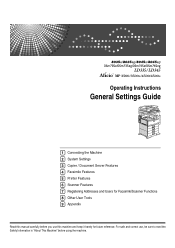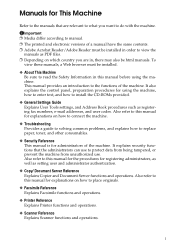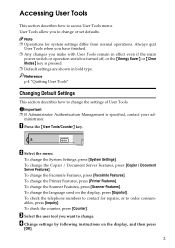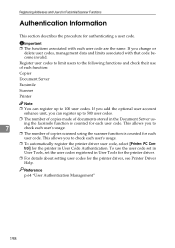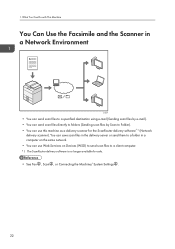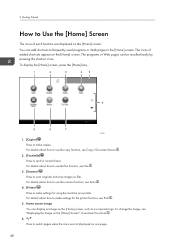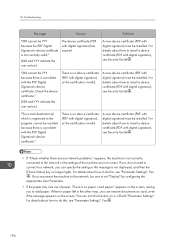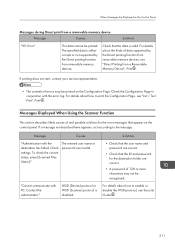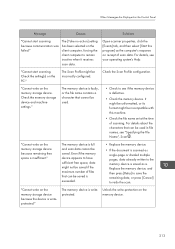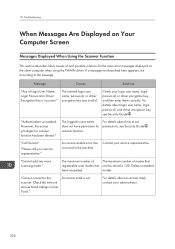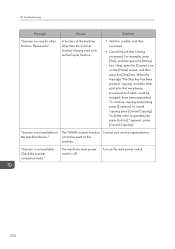Ricoh Aficio MP C4502 Support Question
Find answers below for this question about Ricoh Aficio MP C4502.Need a Ricoh Aficio MP C4502 manual? We have 2 online manuals for this item!
Question posted by Randymi on March 19th, 2014
Scanner Aficio Mp C4502 How To Add Recipient
The person who posted this question about this Ricoh product did not include a detailed explanation. Please use the "Request More Information" button to the right if more details would help you to answer this question.
Current Answers
Answer #1: Posted by freginold on March 24th, 2014 8:42 AM
Hi, these two articles give step by step instructions for adding a scanner recipient, depending on which type of scanning you are doing:
- How to add a scan to folder recipient
- How to add a scan to email recipient
- How to add a scan to folder recipient
- How to add a scan to email recipient
Related Ricoh Aficio MP C4502 Manual Pages
Similar Questions
How To Program Email Address For Scanner Aficio Mp C4502
(Posted by jhonqui 10 years ago)
Enter E-mail Distribution List As Destination On Scanner Aficio Mp C4502
Would like to enter a distribution list as an e-mail address destination in the scanner of the Afici...
Would like to enter a distribution list as an e-mail address destination in the scanner of the Afici...
(Posted by nancygorman 10 years ago)