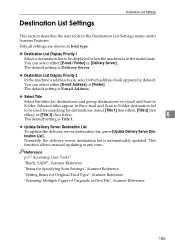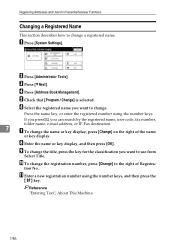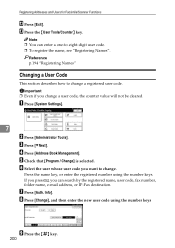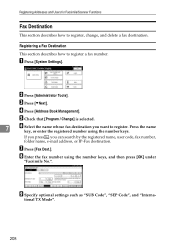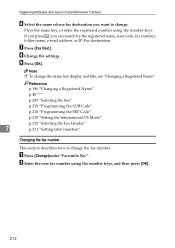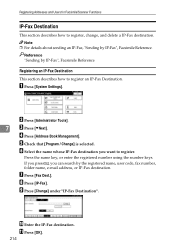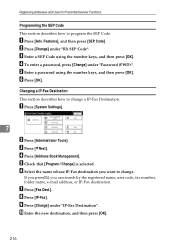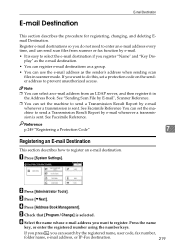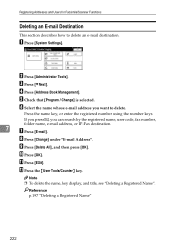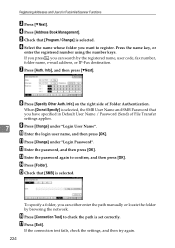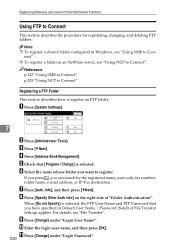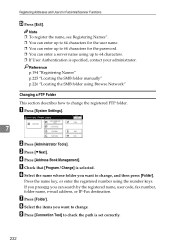Ricoh Aficio MP C4502 Support Question
Find answers below for this question about Ricoh Aficio MP C4502.Need a Ricoh Aficio MP C4502 manual? We have 2 online manuals for this item!
Question posted by nancygorman on November 14th, 2013
Enter E-mail Distribution List As Destination On Scanner Aficio Mp C4502
Would like to enter a distribution list as an e-mail address destination in the scanner of the Aficio MP 4502, is this possible, if so, how.
Current Answers
Answer #1: Posted by freginold on November 14th, 2013 11:02 AM
Hi, you can't enter a whole list as an email address, but you can enter individual email addresses and save them as a group to create a distribution list. That way, you can just email from the copier to the group.
Related Ricoh Aficio MP C4502 Manual Pages
Similar Questions
How To Add An E-mail Address To The Aficio Mp C4502
(Posted by bdpaMtala 9 years ago)
How To Find Ip Address On Ricoh Aficio Mp C4502 Ps Printer
(Posted by stefjane 9 years ago)
How To Program Email Address For Scanner Aficio Mp C4502
(Posted by jhonqui 10 years ago)