Ricoh Aficio MP C4502 Support Question
Find answers below for this question about Ricoh Aficio MP C4502.Need a Ricoh Aficio MP C4502 manual? We have 2 online manuals for this item!
Question posted by jusllub on July 4th, 2014
Can You Make A Booklet On A Ricoh Mp C4502 Using Different Paper Types
The person who posted this question about this Ricoh product did not include a detailed explanation. Please use the "Request More Information" button to the right if more details would help you to answer this question.
Current Answers
There are currently no answers that have been posted for this question.
Be the first to post an answer! Remember that you can earn up to 1,100 points for every answer you submit. The better the quality of your answer, the better chance it has to be accepted.
Be the first to post an answer! Remember that you can earn up to 1,100 points for every answer you submit. The better the quality of your answer, the better chance it has to be accepted.
Related Ricoh Aficio MP C4502 Manual Pages
General Settings Guide - Page 55
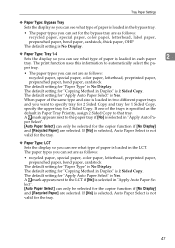
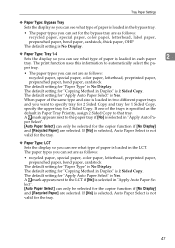
... so you can set are as follows:
• recycled paper, special paper, color paper, letterhead, preprinted paper, prepunched paper, bond paper, cardstock
The default setting for "Copying Method in "Apply Auto Paper Select". [Auto Paper Select] can see what type of the same type and size is loaded in two different paper trays and you want to specify tray for 2 Sided Copy...
General Settings Guide - Page 56
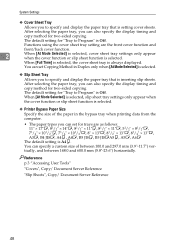
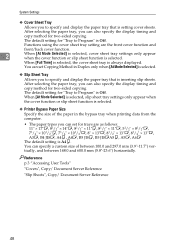
After selecting the paper tray, you can also specify the display timing and copy method for two-sided copying. Functions using the cover sheet tray setting are as follows: 11" × 17"L, 81/2".... After selecting the paper tray, you can set Copying Method in the bypass tray when printing data from the computer.
• The paper types you to specify and display the paper tray that is setting...
General Settings Guide - Page 101
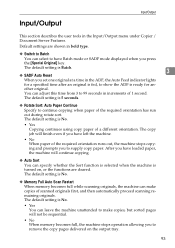
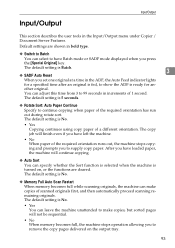
... continue copying when paper of a different orientation. The default setting is No.
• Yes Copying continues using copy paper of the required orientation has run out during rotate sort.
other original.
The default setting is No.
❖ Memory Full Auto Scan Restart When memory becomes full while scanning originals, the machine can make copies, but...
General Settings Guide - Page 109
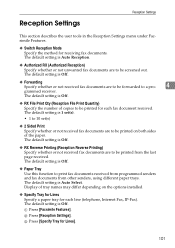
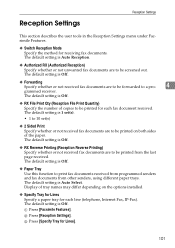
... default setting is 1 set(s).
• 1 to 10 set(s)
❖ 2 Sided Print
Specify whether or not received fax documents are to be printed from other senders, using different paper trays.
The default setting is Auto Select.
The default setting is Off. C Press [Specify Tray for receiving fax documents. The default setting is Off.
❖...
General Settings Guide - Page 143


... order of priority to Paper Out- Fax num- Electronic
select an alternative destination when there put Priority Output Pri- E-mail
2. address
ber
2.
Fax number
34
0
Use gatekeeper server with IP-Fax
Off
On
34
1
Use SIP server with IP-Fax
Off
On
135 is no destination of the specified type. Parameter Settings
Switch Bit...
General Settings Guide - Page 291
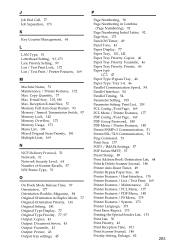
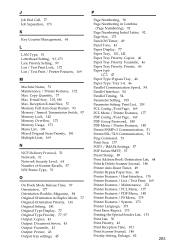
...Level, 64 Number of Scanner Recalls, 57 NW Frame Type, 51
O
On Hook Mode Release Time, 97 Orientation, 177 Orientation: Booklet, Magazine, 84 Original Orientation in Duplex Mode, 77... Tone, 43 Paper Display, 77 Paper Tray, 101, 142 Paper Tray Priority: Copier, 46 Paper Tray Priority: Facsimile, 46 Paper Tray Priority: Printer, 46 Paper type
LCT, 47 Paper Type: Bypass Tray, 46 Paper Type: Tray 1-4, ...
Manuals - Page 69
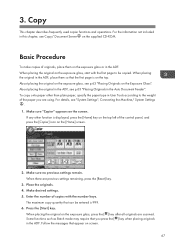
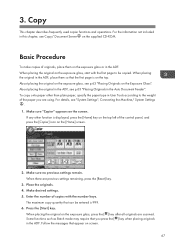
...than plain paper, specify the paper type in this chapter, see p.63 "Placing Originals on the top. Make sure no previous settings remain. Place the originals. 4. Enter the number of the paper you press ...that the first page is 999. 6.
Copy
This chapter describes frequently used copier functions and operations. Basic Procedure
To make copies of the control panel, and press the [Copier] icon ...
Manuals - Page 81
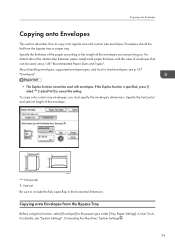
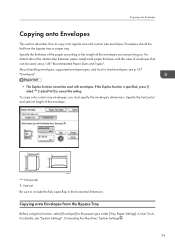
... envelopes you must specify the envelope's dimensions. Specify the thickness of the paper according to load envelopes, see p.157 "Envelopes".
• The Duplex function cannot be fed from the Bypass Tray
Before using this function, select [Envelope] for the paper type under [Tray Paper Settings] in the horizontal dimension. Copying onto Envelopes from the bypass...
Manuals - Page 82
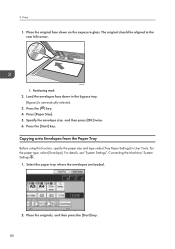
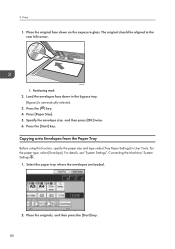
Copy
1. Press the [ ] key. 4. Specify the envelope size, and then press [OK] twice. 6. For the paper type, select [Envelope].
Copying onto Envelopes from the Paper Tray
Before using this function, specify the paper size and type under [Tray Paper Settings] in the bypass tray.
[Bypass] is automatically selected. 3. Place the originals, and then press the [Start] key.
80...
Manuals - Page 105
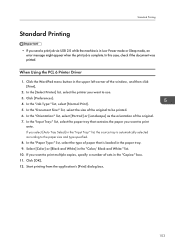
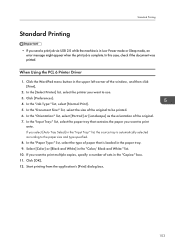
...] as the orientation of the original to be printed. 6. In the "Paper Type:" list, select the type of paper that contains the paper you want to print
onto. In this case, check if the document was...the "Input Tray:" list, the source tray is automatically selected according to use. 3. If you want to the paper size and type specified. 8.
Click [Preferences]. 4. In the "Document Size:" list, ...
Manuals - Page 139


... recommended to set the paper direction to Use the Bypass Tray under the Printer Function".
137 Open the bypass tray. If the guides are not flush against the paper, images might occur. Load only as much paper as can be skewed or paper misfeeds might be held between the paper guides on paper type. CJW013
2. When printing from...
Manuals - Page 140
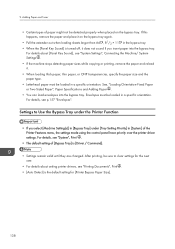
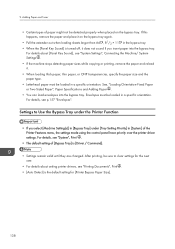
.... • When the [Panel Key Sound] is turned off, it . • When loading thick paper, thin paper, or OHP transparencies, specify the paper size and the paper type. • Letterhead paper must be loaded in [System] of paper might not be sure to Use the Bypass Tray under [Tray Setting Priority] in a specific orientation. Settings to clear settings...
Manuals - Page 141


...]. 6. Press [Tray Paper Settings]. 3. Setting the paper size using the control panel 1. Press [Printer Bypass Paper Size]. 4. Loading Paper into the Bypass Tray
CJS039
2. Select the paper size.
5. Press the [User Tools/Counter] key.
Press the [User Tools/Counter] key.
• When loading thick paper, thin paper, or OHP transparencies, specify the paper size and the paper type.
139
Manuals - Page 156
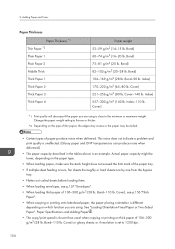
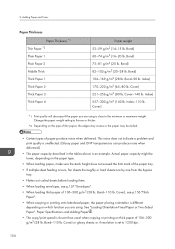
... is an example. 9. Adding Paper and Toner
Paper Thickness Paper Thickness *1
Thin Paper *2 Plain Paper 1 Plain Paper 2 Middle Thick Thick Paper 1 Thick Paper 2 Thick Paper 3 Thick Paper 4
Paper weight 52-59 g/m2 (14-15 lb. Index) 170-220 g/m2 (65-80 lb. Cover-140 lb. Actual paper capacity might be lower, depending on the paper type.
• When loading paper, make sure the stack height does...
Manuals - Page 157
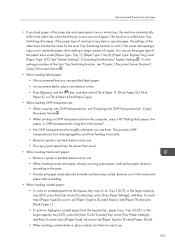
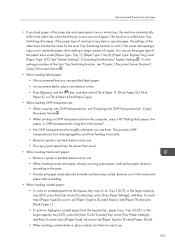
... saves interrupting a copy run to replenish paper when making a large number of copies. For the setting procedure of the Auto Tray Switching function, see "Copier / Document Server Features", Copy/ Document Server .
• When loading label paper: • We recommend that you use long grain paper, and set [Paper Type] to [Coated Paper: Gloss]. • When loading coated sheets...
Manuals - Page 161
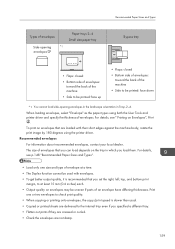
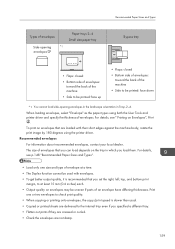
... you specified a different tray. • Flatten out prints if they are creased or curled. • Check the envelopes are loaded with envelopes. • To get better output quality, it is recommended that you can load depends on the tray in Trays 2-4.
When loading envelopes, select "Envelope" as the paper types using the printer driver...
Manuals - Page 177
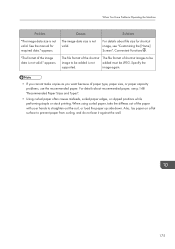
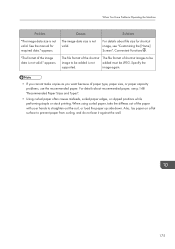
... make copies as you want because of the paper with your hands to prevent paper from curling, and do not lean it against the wall.
175 appears. When using curled paper, take the stiffness out of paper type, paper size, or paper capacity problems, use the recommended paper. See the manual for shortcut image, see p.148 "Recommended Paper Sizes and Types".
• Using curled paper...
Manuals - Page 178


...original down.
• If the machine cannot detect the size of the paper type, paper size or paper capacity problems, use Auto Paper Select mode or the Auto Reduce/Enlarge function. "Cannot detect original size...again. If other messages appear, follow their instructions.
• If you cannot make copies as you want because of the original, specify the size manually -
Solutions
•...
Manuals - Page 179
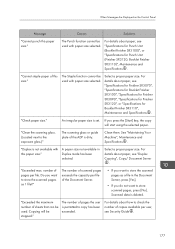
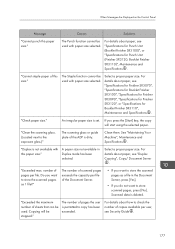
... about paper, see "Specifications for Punch Unit (Booklet Finisher SR3100)", or "Specifications for Booklet Finisher SR3110", Maintenance and Specifications . "Check paper size."
The number of scanned pages exceeds the capacity per file of the Document Server.
• If you want to store the scanned pages as 1 file?"
The Punch function cannot be used with paper size...
Manuals - Page 180
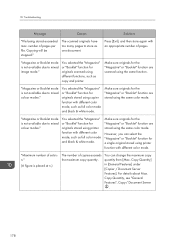
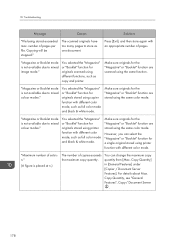
... function with an appropriate number of pages.
Make sure originals for originals scanned using the same color mode.
Copy Quantity] in [General Features] under [Copier / Document Server Features]. You selected the "Magazine" or "Booklet" function for the "Magazine" or "Booklet" function are stored using different functions, such as full color mode and black & white mode. "Maximum...
Similar Questions
I Want To Know How Paper Types Corresponds To Type: On A Ricoh Aficio Mp C5000
pcl 6
pcl 6
(Posted by Krits 9 years ago)
Duplexing Special Paper Types
How can I get a Ricoh Aficio MPC2051 to duplex card stock or glossy heavy weight paper? I gave up tr...
How can I get a Ricoh Aficio MPC2051 to duplex card stock or glossy heavy weight paper? I gave up tr...
(Posted by sundbergna 10 years ago)

