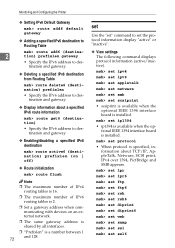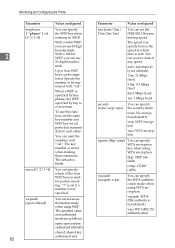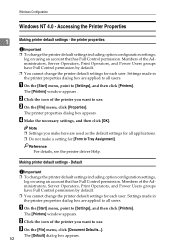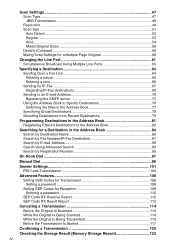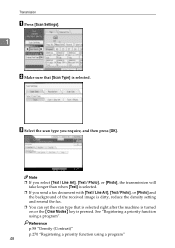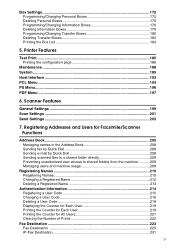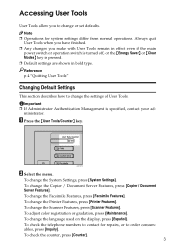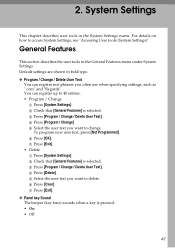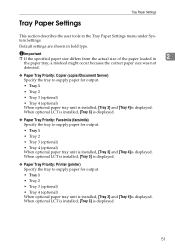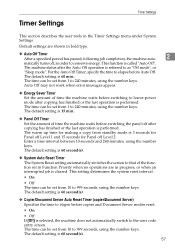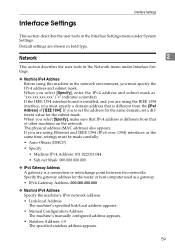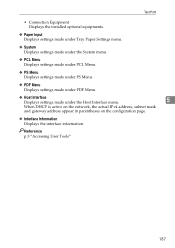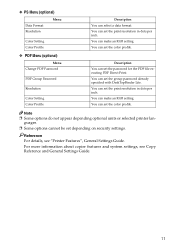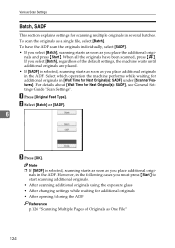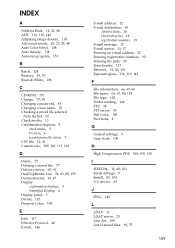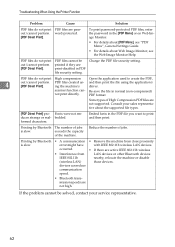Ricoh Aficio MP C4500 Support Question
Find answers below for this question about Ricoh Aficio MP C4500.Need a Ricoh Aficio MP C4500 manual? We have 8 online manuals for this item!
Question posted by angRpant on May 27th, 2014
How To Set Default Scan To Pdf On Ricoh Mp2852
The person who posted this question about this Ricoh product did not include a detailed explanation. Please use the "Request More Information" button to the right if more details would help you to answer this question.
Current Answers
Answer #1: Posted by freginold on June 2nd, 2014 3:30 PM
Hi, follow the steps in this article to change your default scan settings:
- How to configure the default scan settings on a Ricoh MP series copier
Related Ricoh Aficio MP C4500 Manual Pages
Similar Questions
Aficio Mp C2051 Set Default Scan Settings To Scan Black And White
Aficio MP C2051how so i set default scan settings to scan black and white
Aficio MP C2051how so i set default scan settings to scan black and white
(Posted by myates16443 9 years ago)
Ricoh Aficio Mp C2800 How To Set Default Scan To Pdf
(Posted by dedjuk 9 years ago)
How To Set The Default Scanning To Colour For Mpc4500
(Posted by ArMee 10 years ago)
How To Set Up Ricoh 4500 Scanner To Default To Pdf
(Posted by vasjl12 10 years ago)