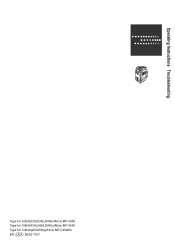Ricoh Aficio MP C4500 Support Question
Find answers below for this question about Ricoh Aficio MP C4500.Need a Ricoh Aficio MP C4500 manual? We have 8 online manuals for this item!
Question posted by DjstSmile on May 6th, 2014
How Reset The Admin Password Aficio Mp C4500
The person who posted this question about this Ricoh product did not include a detailed explanation. Please use the "Request More Information" button to the right if more details would help you to answer this question.
Current Answers
There are currently no answers that have been posted for this question.
Be the first to post an answer! Remember that you can earn up to 1,100 points for every answer you submit. The better the quality of your answer, the better chance it has to be accepted.
Be the first to post an answer! Remember that you can earn up to 1,100 points for every answer you submit. The better the quality of your answer, the better chance it has to be accepted.
Related Ricoh Aficio MP C4500 Manual Pages
Network Guide - Page 5


...Paper Type 45 Managing User Information 45 Configuring the Energy Saver Mode 48 Setting a Password 48 Checking the Machine Status 49 Changing Names and Comments 49 Load Fax Journal ... 52 Monitoring Printers 52 Checking the Machine Status 52 When Using IPP with SmartDeviceMonitor for Admin 43 Changing the Network Interface Board Configuration 43 Locking the Menus on a Network 2
Initial...
Network Guide - Page 52
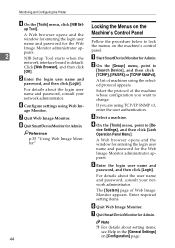
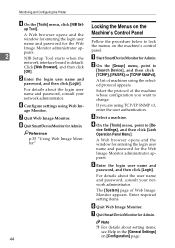
...Panel Menu]. A Web browser opens and the window for entering the login user name and password for Admin.
Monitoring and Configuring the Printer
D On the [Tools] menu, click [NIB Set- ...name and
password, and then click [Login].
For details about setting items,
see Help in the [General Settings] on the Machine's Control Panel
Follow the procedure below to
[Search Device], and then...
Network Guide - Page 53
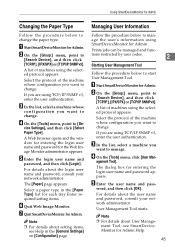
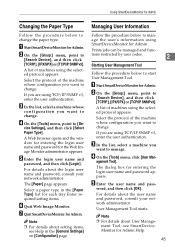
... Tool.
agement Tool].
E Enter the login user name and
password, and then click [Login]. A list of machines using SmartDeviceMonitor for Admin. For details about User Manage- A Start SmartDeviceMonitor for Admin.
D On the [Tools] menu, click [User Man-
B On the [Group:] menu, point to
[Search Device], and then click [TCP/IP], [IPX/SPX] or [TCP...
Network Guide - Page 56
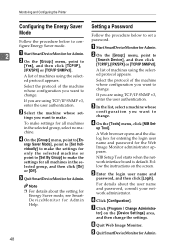
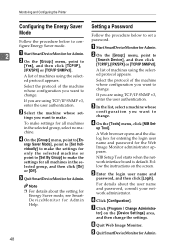
... SmartDeviceMonitor for the Web Image Monitor administrator appears.
Follow the instructions on the [Device Settings] area, and then change .
Select the protocol of the machine whose
...browser opens and the dialog box for entering the login user name and password for Admin. E Enter the login user name and
password, and then click [Login]. B On the [Group:] menu, point...
Network Guide - Page 57
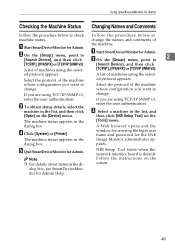
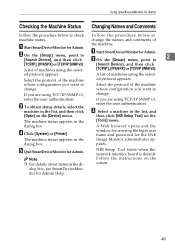
... Monitor administrator ap- window for entering the login user name and password for Admin. pears.
A Start SmartDeviceMonitor for the Web
The machine status appears in the
[Tools] menu.
then click [NIB Setup Tool] on the [Device] menu.
alog box, see SmartDeviceMonitor for Admin
Checking the Machine Status Changing Names and Comments
Follow the procedure...
Network Guide - Page 58
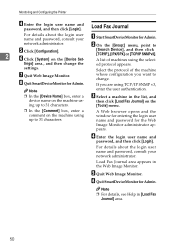
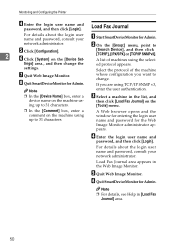
... opens and the window for entering the login user name and password for Admin.
whose configuration you are using TCP/IP SNMP v3,
Note
❒ In the [Device Name] box, enter a device name on the machine using up to 31 characters.
F Quit SmartDeviceMonitor for Admin.
enter the user authentication. pears. B On the [Group:] menu, point...
Network Guide - Page 59
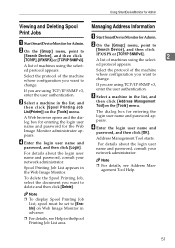
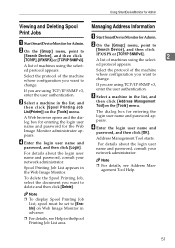
... the protocol of the machine
Select the protocol of machines using the select-
name and password for Admin.
Note
❒ For details, see Help in the list, and
then click [Spool... password, consult your network administrator.
To delete the Spool Printing Job, select the document you want to
[Search Device], and then click
[TCP/IP], [IPX/SPX] or [TCP/IP SNMPv3].
[Search Device],...
Network Guide - Page 67
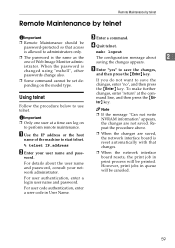
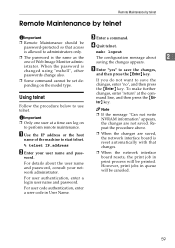
... or the host
name of Web Image Monitor admin- However, print jobs in queue will be set depending on
to use telnet. For user code authentication, enter a user code in print process will be password-protected so that changes.
❒ When the network interface board resets, the print job in User Name.
59...
Network Guide - Page 137


S
set, 72 Setting a Password, 48 Setting Up as a Print Server, 26, 27, 28 Setting Up as a Remote Printer, 30, 32 Setup, 113 show, 74 slp, 74 SmartDeviceMonitor for Admin, 43 smb, 74 SNMP, 85 snmp, 75 sntp, 77 specifications, 126 spoolsw, 78 status, 79 syslog, 79
T
TCP/IP address, 68 telnet, 59, 61...
PostScript Supplement - Page 83
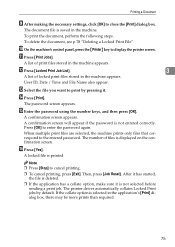
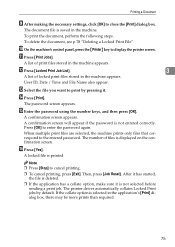
... by default.
User ID, Date / Time and File Name also appear.
Then, press [Job Reset].
K Press [Print Jobs]. A list of print files stored in the machine appears. M Select...print files stored in the machine appears. Note
❒ Press [Stop] to enter the password again. The printer driver automatically collates Locked Print jobs by pressing it is displayed on the ...
PostScript Supplement - Page 85
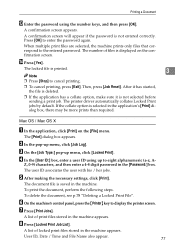
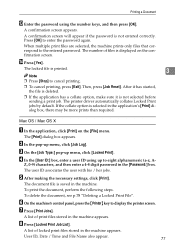
... selected, the machine prints only files that correspond to enter the password again. Then, press [Job Reset]. After it has started, the file is deleted.
❒ ... On the [Job Type:] pop-up menu, click [Job Log].
Z, 0-9) characters, and then enter a 4-8 digit password in the machine appears.
F On the machine's control panel, press the {Printer} key to cancel printing.
❒ To...
PostScript Supplement - Page 86
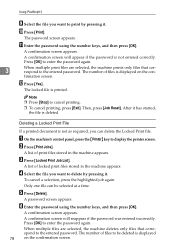
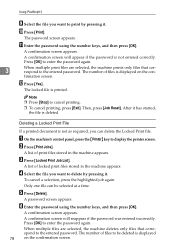
... you want to cancel printing.
❒ To cancel printing, press [Exit]. A confirmation screen appears.
firmation screen.
Then, press [Job Reset].
E Press [Delete]. A confirmation screen appears. Press [OK] to the entered password. spond to enter the password again. The password screen appears.
A On the machine's control panel, press the {Printer} key to the entered...
PostScript Supplement - Page 92
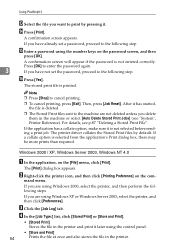
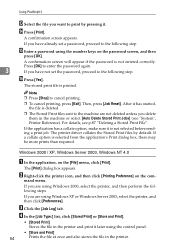
... correctly. Then, press [Job Reset]. For details, see "System", Printer Reference).
Note
❒ Press [Stop] to the following step.
If you are using Windows 2000, select the printer, and then perform the following step.
Using PostScript 3
M Select the file you want to print by default.
O Enter a password using the control panel.
•...
PostScript Supplement - Page 94
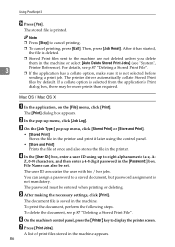
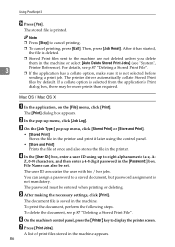
... the printer screen. Z, 0-9) characters, and then enter a 4-8 digit password in the machine appears. 86 File Name can assign a password to eight alphanumeric (a-z, A-
To delete the document, see "System",
3...of print files stored in the [Password:] box.
If a collate option is not mandatory.
The password must be more prints than required.
Then, press [Job Reset]. D In the [User ID...
Copy/Document Server Reference - Page 2
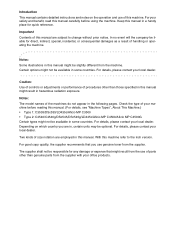
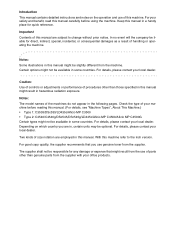
... kinds of your local dealer. Keep this manual. (For details, see "Machine Types", About This Machine.) • Type 1: C3535/DSc535/LD435c/Aficio MP C3500 • Type 2: C4540/C4540g/DSc545/DSc545g/LD445c/Aficio MP C4500/Aficio MP C4500G Certain types might not be slightly different from the supplier with your safety and benefit, read this manual might result...
Copy/Document Server Reference - Page 212
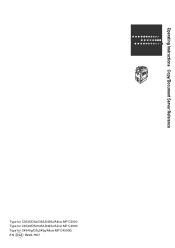
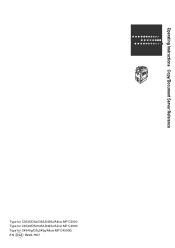
Operating Instructions Copy/Document Server Reference
Type for C3535/DSc535/LD435c/Aficio MP C3500 Type for C4540/DSc545/LD445c/Aficio MP C4500 Type for C4540g/DSc545g/Aficio MP C4500G EN USA B222-7657
General Settings Guide - Page 2
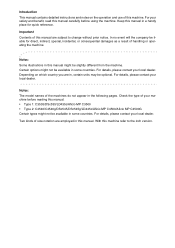
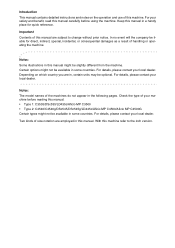
... local dealer. Notes: The model names of your machine before using the machine. Keep this manual. • Type 1: C3535/DSc535/LD435c/Aficio MP C3500 • Type 2: C4540/C4540g/DSc545/DSc545g/LD445c/Aficio MP C4500/Aficio MP C4500G Certain types might be available in this manual are subject to the inch version. For details, please contact your safety...
Printer Reference - Page 166


... Product Name: Printer/Scanner Controller + Copy Machine Model Number: C3535/DSc535/LD435c/Aficio MP C3500 C4540/DSc545/LD445c/Aficio MP C4500 C4540g/DSc545g/Aficio MP C4500G Responsible party: Ricoh Corporation Address: 5 Dedrick Place, West Caldwell, NJ 07006 Telephone number: 973-882-2000 This device complies with Canadian ICES-003. These limits are designed to provide reasonable protection...
Scanner Reference - Page 171


... Conformity
Product Name: Printer/Scanner Controller + Copy Machine Model Number: C3535/DSc535/LD435c/Aficio MP C3500 C4540/DSc545/LD445c/Aficio MP C4500 C4540g/DSc545g/Aficio MP C4500G Responsible party: Ricoh Corporation Address: 5 Dedrick Place, West Caldwell, NJ 07006 Telephone number: 973-882-2000 This device complies with the limits for help. These limits are designed to provide reasonable...
Similar Questions
How To Changed Default Scan Ricoh Aficio Mp C4500 User Manual
(Posted by tkfrhagh 9 years ago)
How To Reset Supervisor Password Aficio Mp C2551
(Posted by kisbenwoods 9 years ago)
How To Change Admin Password On Ricoh Aficio Mp C4500
(Posted by naturvl 10 years ago)