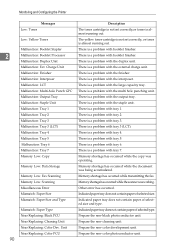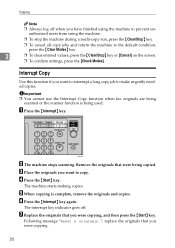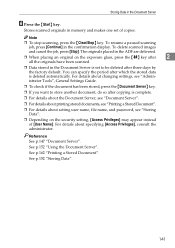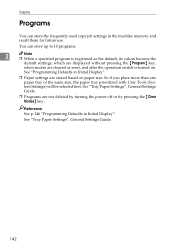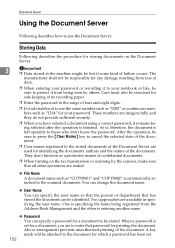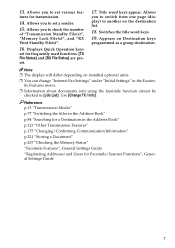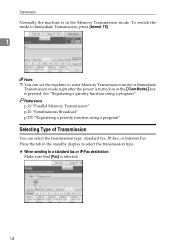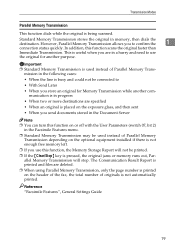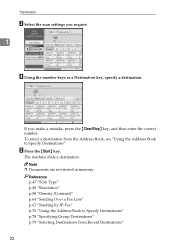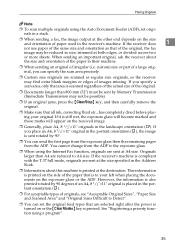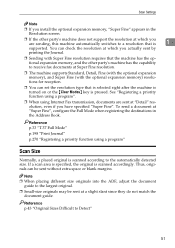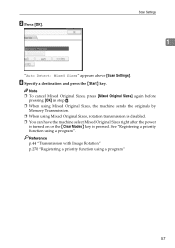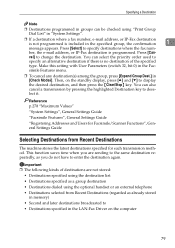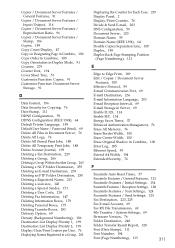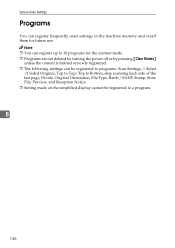Ricoh Aficio MP C4500 Support Question
Find answers below for this question about Ricoh Aficio MP C4500.Need a Ricoh Aficio MP C4500 manual? We have 8 online manuals for this item!
Question posted by crscjabbe on May 4th, 2014
How To Clear Scanner Memory Ricoh Aficio
The person who posted this question about this Ricoh product did not include a detailed explanation. Please use the "Request More Information" button to the right if more details would help you to answer this question.
Current Answers
Answer #1: Posted by freginold on June 30th, 2014 5:44 PM
Hi, you can find instructions for clearing the scanner memory here:
- How to clear the scanner memory on a Ricoh Aficio MP series multifunction copier
- How to clear the scanner memory on a Ricoh Aficio MP series multifunction copier
Related Ricoh Aficio MP C4500 Manual Pages
Similar Questions
Ricoh Aficio Mp C4500 Pcl 5c How To Clear Scan Memory
(Posted by Winbjames 10 years ago)
How To Clear Up Memory Issues On Ricoh Aficio Printers
(Posted by asiredeas 10 years ago)
Scanner Memory Full At 99%, How Do We Clear Scanner Memory
(Posted by Anonymous-79141 11 years ago)