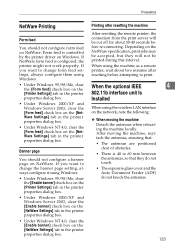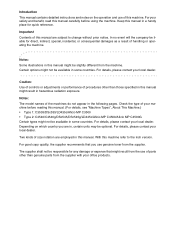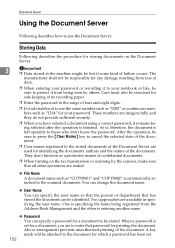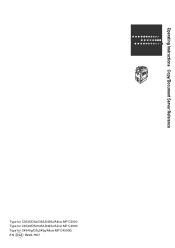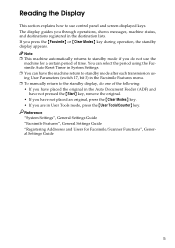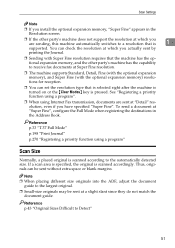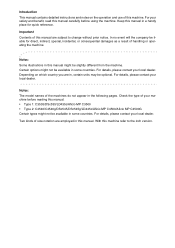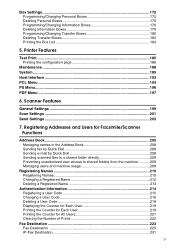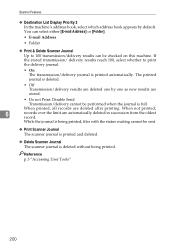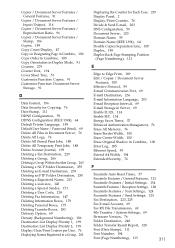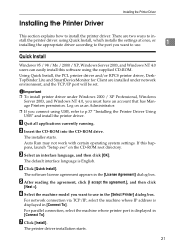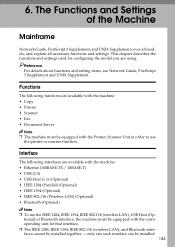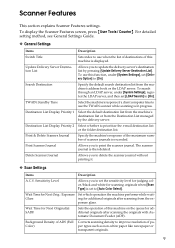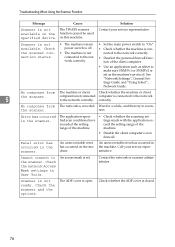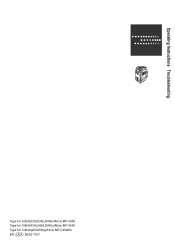Ricoh Aficio MP C4500 Support Question
Find answers below for this question about Ricoh Aficio MP C4500.Need a Ricoh Aficio MP C4500 manual? We have 8 online manuals for this item!
Question posted by oldmayan on April 3rd, 2014
How To Clear The Scanner Journal In Ricoh Aficio Mp C4500 Pcl Printer
The person who posted this question about this Ricoh product did not include a detailed explanation. Please use the "Request More Information" button to the right if more details would help you to answer this question.
Current Answers
Answer #1: Posted by freginold on April 4th, 2014 3:43 AM
Hi, to delete the scanner journal, go to User Tools/Counter > Scanner Features > Delete Scanner Journal. You may be asked to confirm that you want to delete the journal -- select Yes or OK.
Related Ricoh Aficio MP C4500 Manual Pages
Similar Questions
How To Clear Scanner Journal On Ricoh Mp C2050 Via Web Admin Tools
(Posted by mralex 7 years ago)
Ricoh Aficio Mp C3500 How To Clear Scanner Journal
(Posted by JLaGIOKO 9 years ago)
Ricoh Aficio Mp C4500 Pcl 5c How To Clear Scan Memory
(Posted by Winbjames 9 years ago)
How To Setup Scan Folder Ricoh Aficio Mp C4500 Pcl 6
(Posted by pejsmart 10 years ago)
Ricoh Aficio Mp C4500 Pcl 6 Cannot Set As Default Printer
(Posted by callpetk 10 years ago)