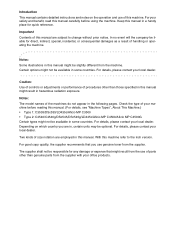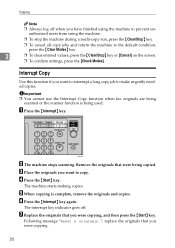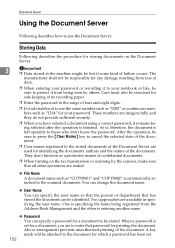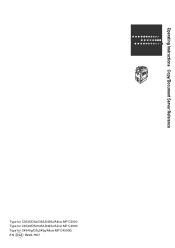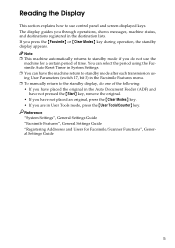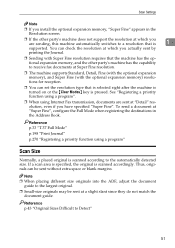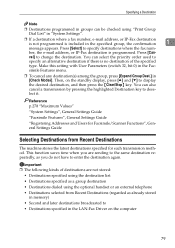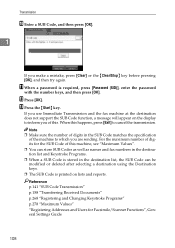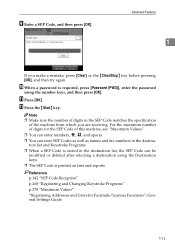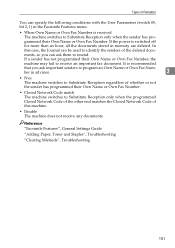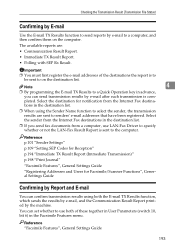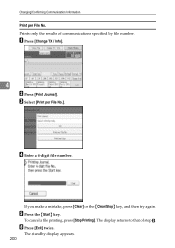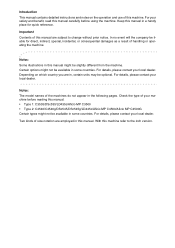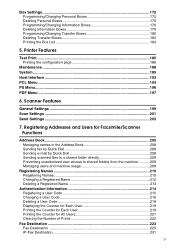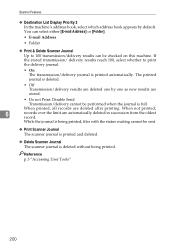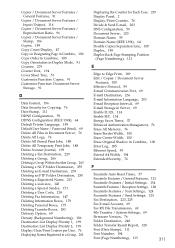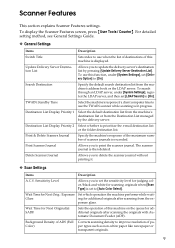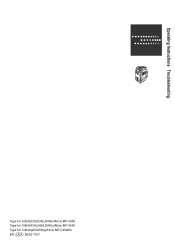Ricoh Aficio MP C3500 Support Question
Find answers below for this question about Ricoh Aficio MP C3500.Need a Ricoh Aficio MP C3500 manual? We have 9 online manuals for this item!
Question posted by JLaGIOKO on May 15th, 2014
Ricoh Aficio Mp C3500 How To Clear Scanner Journal
The person who posted this question about this Ricoh product did not include a detailed explanation. Please use the "Request More Information" button to the right if more details would help you to answer this question.
Current Answers
Answer #1: Posted by freginold on June 26th, 2014 11:18 AM
Hi, you can clear the scanner journal through User Tools. Go to User Tools/Counter > Scanner Features, and look for the Delete Scanner Journal setting (should be under the General tab).
Related Ricoh Aficio MP C3500 Manual Pages
Similar Questions
How To Clear Scanner Journal On Ricoh Mp C2050 Via Web Admin Tools
(Posted by mralex 7 years ago)
How To Change User Code Ricoh Aficio Mp C3500 Using Web Interface
(Posted by uhdfdadd 10 years ago)
Firmware For Ricoh Aficio Mp C3500?
How can i update the Firmware for Ricoh Aficio MP C3500? I can´t find theFirmware. Who know ...
How can i update the Firmware for Ricoh Aficio MP C3500? I can´t find theFirmware. Who know ...
(Posted by mame2012 11 years ago)