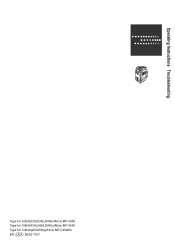Ricoh Aficio MP C4500 Support Question
Find answers below for this question about Ricoh Aficio MP C4500.Need a Ricoh Aficio MP C4500 manual? We have 8 online manuals for this item!
Question posted by swaga on February 28th, 2014
How To Clear Memory On Ricoh Aficio Mp 4000
The person who posted this question about this Ricoh product did not include a detailed explanation. Please use the "Request More Information" button to the right if more details would help you to answer this question.
Current Answers
There are currently no answers that have been posted for this question.
Be the first to post an answer! Remember that you can earn up to 1,100 points for every answer you submit. The better the quality of your answer, the better chance it has to be accepted.
Be the first to post an answer! Remember that you can earn up to 1,100 points for every answer you submit. The better the quality of your answer, the better chance it has to be accepted.
Related Ricoh Aficio MP C4500 Manual Pages
PostScript Supplement - Page 25
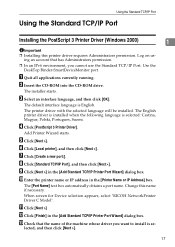
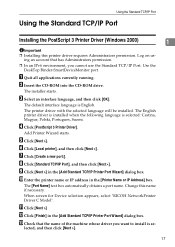
... driver you cannot use the Standard TCP/IP Port.
The installer starts.
E Click [Next >]. F Click [Local printer], and then click [Next >].
When screen for Device selection appears, select "RICOH NetworkPrinter Driver C Model". C Select an interface language, and then click [OK]. D Click [PostScript 3 Printer Driver]. I Click [Next >] in the [Printer Name or IP...
Copy/Document Server Reference - Page 2
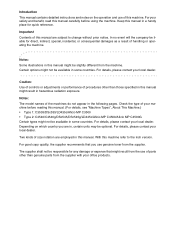
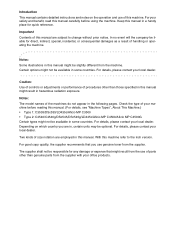
..., read this manual carefully before reading this manual. (For details, see "Machine Types", About This Machine.) • Type 1: C3535/DSc535/LD435c/Aficio MP C3500 • Type 2: C4540/C4540g/DSc545/DSc545g/LD445c/Aficio MP C4500/Aficio MP C4500G Certain types might not be responsible for any damage or expense that you are in a handy place for direct, indirect...
Copy/Document Server Reference - Page 165
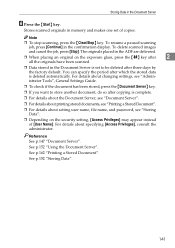
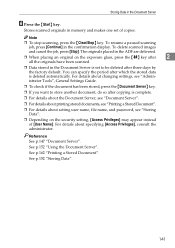
... glass, press the {q} key after three days by the factory default. Storing Data in memory and makes one set to store another document, do so after copying is deleted automatically. You... setting, [Access Privileges] may appear instead of copies. Note
❒ To stop scanning, press the {Clear/Stop} key. To resume a paused scanning
job, press [Continue] in the Document Server is set of...
Copy/Document Server Reference - Page 166
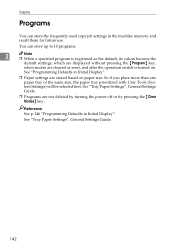
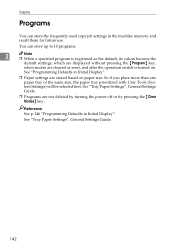
... become the
default settings, which are displayed without pressing the {Program} key,
when modes are cleared or reset, and after the operation switch is turned on paper size.
See "Programming Defaults in... deleted by turning the power off or by pressing the {Clear Modes} key. Reference See p.146 "Programming Defaults in the machine memory and recall them for future use. So if you place ...
Copy/Document Server Reference - Page 212
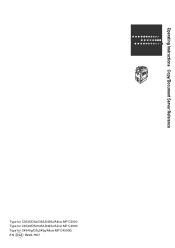
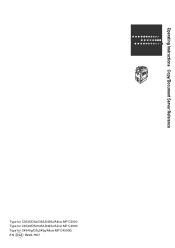
Operating Instructions Copy/Document Server Reference
Type for C3535/DSc535/LD435c/Aficio MP C3500 Type for C4540/DSc545/LD445c/Aficio MP C4500 Type for C4540g/DSc545g/Aficio MP C4500G EN USA B222-7657
Facsimile Reference - Page 24
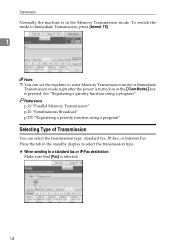
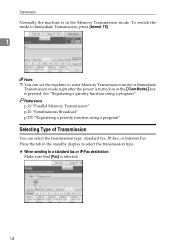
... function using a program"
Selecting Type of Transmission
You can set the machine to enter Memory Transmission mode or Immediate
Transmission mode right after the power is turned on or the {Clear Modes} key is pressed. Reference p.19 "Parallel Memory Transmission" p.20 "Simultaneous Broadcast" p.270 "Registering a priority function using a program". Press the tab in...
Facsimile Reference - Page 29
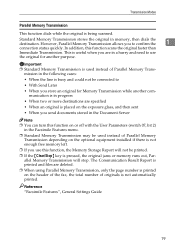
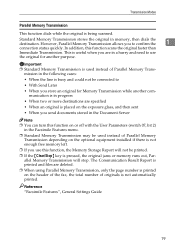
..., this function on or off with the User Parameters (switch 07, bit 2)
in memory, then dials the destination.
munication is in the following cases: • When the line is busy and could not be printed.
❒ If the {Clear/Stop} key is placed on the exposure glass, and then sent • When...
Facsimile Reference - Page 32
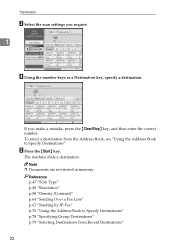
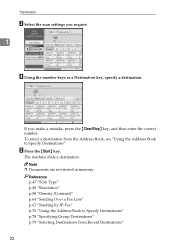
E Press the {Start} key. Note
❒ Documents are not stored in memory. To select a destination from the Address Book, see "Using the Address Book to Specify Destinations" p.78 "Specifying Group ... Using the number keys or a Destination key, specify a destination.
Transmission
C Select the scan settings you make a mistake, press the {Clear/Stop} key, and then enter the correct number.
Facsimile Reference - Page 45
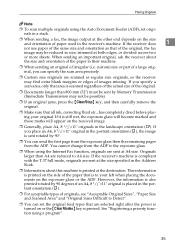
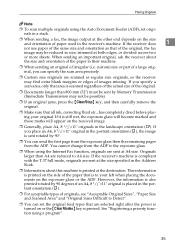
...larger than 800 mm (32") must be possible).
❒ If an original jams, press the {Clear/Stop} key, and then carefully remove the original.
❒ Make sure that of the original, ...specify a scan area, only that area is pressed. However, the information is also printed rotated by Memory Transmission (Immediate Transmission may not be sent by 90 degrees if an A4, 8 1/2"×11" original...
Facsimile Reference - Page 56


... If you to omit step B.
❒ A paper jam during Parallel Memory Transmission may cause the transmission to fail even if stamping is performed.
❒ You cannot ...on or the {Clear Modes} key is being scanned. Transmission
Note
❒ This stamp indicates that
page again.
❒ You can program one of the Quick Operation keys with operations for Memory Transmission, or ...
Facsimile Reference - Page 61
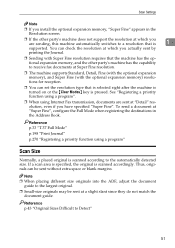
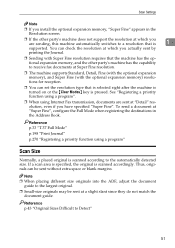
... switches to a resolution that is selected right after the machine is turned on or the {Clear Modes} key is scanned accordingly. Thus, originals can be sent at "Detail" resolution, even...at which you actually sent by
printing the Journal.
❒ Sending with the optional expansion memory) resolutions for reception.
❒ You can check the resolution at which you are sent...
Facsimile Reference - Page 67
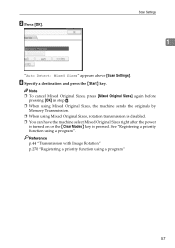
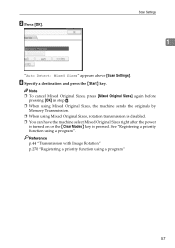
... [OK] in step D.
❒ When using Mixed Original Sizes, the machine sends the originals by Memory Transmission.
❒ When using a program"
57 Reference p.44 "Transmission with Image Rotation"
p.270 "...; You can have the machine select Mixed Original Sizes right after the power
is turned on or the {Clear Modes} key is pressed. F Specify a destination and press the {Start} key. E Press [OK]....
Facsimile Reference - Page 74
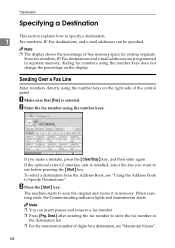
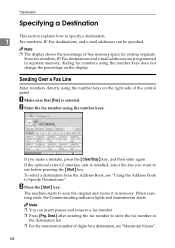
... unit is selected. The machine starts to scan the original and stores it in separate memory, dialing fax numbers using the number keys does not change the percentage on the right side...For the maximum number of free memory space for a destination, see "Maximum Values".
64
A Make sure that [Fax] is installed, select the line you make a mistake, press the {Clear/Stop} key, and then enter...
Facsimile Reference - Page 89
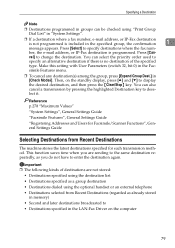
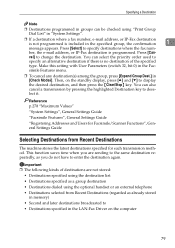
... the specified group, the confirmation
1
message appears. cel] to display the desired destination, and then press the {Clear/Stop} key. Make this setting with User Parameters (switch 32, bit 0) in [Check Modes]. Then, on the... e-mail address, or IP-Fax destination is not programmed is included in memory) • Second and later destinations broadcasted to enter the destination again.
Facsimile Reference - Page 125
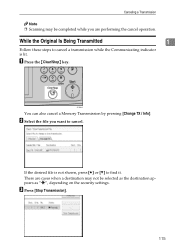
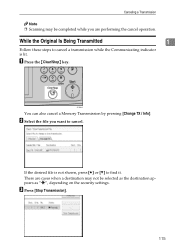
...to cancel a transmission while the Communicating indicator is not shown, press [U] or [T] to cancel.
APS009S
You can also cancel a Memory Transmission by pressing [Change TX / Info]. There are performing the cancel operation.
C Press [Stop Transmission].
115 Canceling a Transmission
... as the destination appears as "p", depending on the security settings. A Press the {Clear/Stop} key.
Facsimile Reference - Page 187


... H Press [Exit] twice.
APS009S
Pressing the {Clear/Stop} key deletes by pressing the {Clear/Stop} key.
The Internet Fax address can be ...entirely deleted at once by single digits the fax number or IP-Fax address. Changing the Settings of Files in Memory
E Press [Change] for the destination you want to delete.
4
F Press the {Clear...
General Settings Guide - Page 2
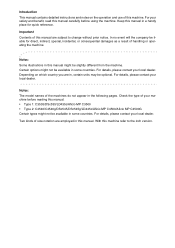
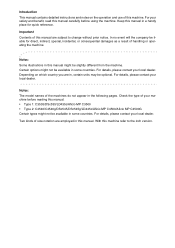
... This manual contains detailed instructions and notes on which country you are employed in this manual. • Type 1: C3535/DSc535/LD435c/Aficio MP C3500 • Type 2: C4540/C4540g/DSc545/DSc545g/LD445c/Aficio MP C4500/Aficio MP C4500G Certain types might not be slightly different from the machine. For details, please contact your safety and benefit, read this...
Printer Reference - Page 166


...Conformity Product Name: Printer/Scanner Controller + Copy Machine Model Number: C3535/DSc535/LD435c/Aficio MP C3500 C4540/DSc545/LD445c/Aficio MP C4500 C4540g/DSc545g/Aficio MP C4500G Responsible party: Ricoh Corporation Address: 5 Dedrick Place, West Caldwell, NJ 07006 Telephone number: 973-882-2000 This device complies with a ferrite core must be used for connections to a host computer (and...
Scanner Reference - Page 171


... Name: Printer/Scanner Controller + Copy Machine Model Number: C3535/DSc535/LD435c/Aficio MP C3500 C4540/DSc545/LD445c/Aficio MP C4500 C4540g/DSc545g/Aficio MP C4500G Responsible party: Ricoh Corporation Address: 5 Dedrick Place, West Caldwell, NJ 07006 Telephone number: 973-882-2000 This device complies with the instructions, may cause harmful interference to radio communications.
This...