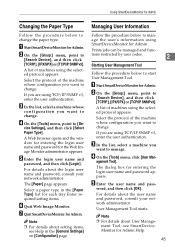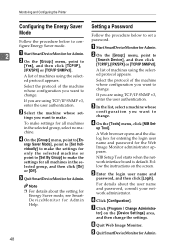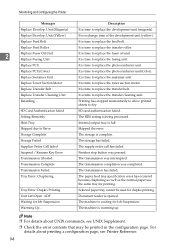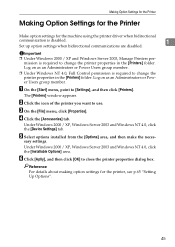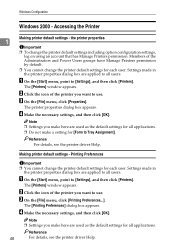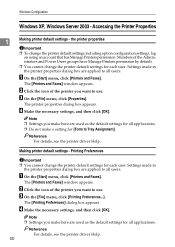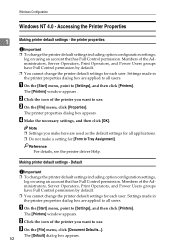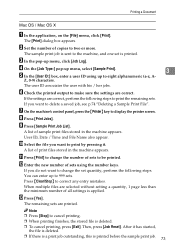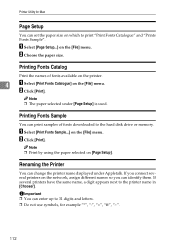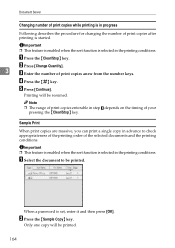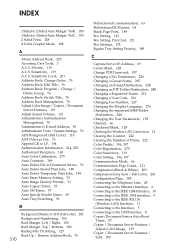Ricoh Aficio MP C4500 Support Question
Find answers below for this question about Ricoh Aficio MP C4500.Need a Ricoh Aficio MP C4500 manual? We have 8 online manuals for this item!
Question posted by mail83679 on August 12th, 2012
Changing The Order At 'magazin' Printing
Hi guys,
I have a big problem with my MP C4500: When I want to print a "magazine", so a booklet with multiple pages, it shows in the menu that page 1 comes on the top and the last page on the back of the magazine. So for example if I Print 8 pages, there would be Page 1 and 8 on one side of a A3 paper and page 2 and 7 on the other. I also checked "open to left" for the booklet. The Problem is: the sorting is the other way around. So if I want to open to the left I have the last page on top and the first page at the bottom. It doesent matter if i want to print directly or if i scan the pages! I'm really desperate, please help!
Current Answers
Answer #1: Posted by freginold on August 13th, 2012 3:30 AM
It sounds like there may be an issue with your print driver. Is this a PDF document you're trying to print? And if so, are you using the PostScript driver? If you try to print a PDF document through an RPCS or PCL driver, you're bound to run into formatting issues.
If it's not a PDF file, try using a different driver to see if it formats it the way it's supposed to. For example, if you're using RPCS, try using the PCL6 driver. Also, make sure any unnecessary print driver options aren't selected, such as scaling, fit to page, or print as image.
If it's not a PDF file, try using a different driver to see if it formats it the way it's supposed to. For example, if you're using RPCS, try using the PCL6 driver. Also, make sure any unnecessary print driver options aren't selected, such as scaling, fit to page, or print as image.
Related Ricoh Aficio MP C4500 Manual Pages
Similar Questions
Where To Change Scanned Documents Type On Ricoh Aficio C4500
(Posted by elchisalak 9 years ago)
How To Change The Default Printing Color The Ricoh Aficio Mp C3001
(Posted by selbra 10 years ago)
Ricoh Aficio Mp 5002 Cannot Change Duplex Of Printing
(Posted by darestyb 10 years ago)
How To Set Default Print Settings On Ricoh Aficio Mp C4502
(Posted by rogerjennme 10 years ago)
How To Change The Color Setting On Ricoh Aficio Mp C4500 Ps
(Posted by Paweedy6 10 years ago)