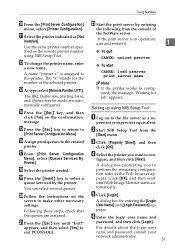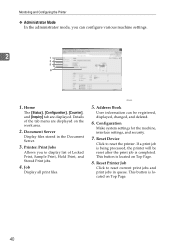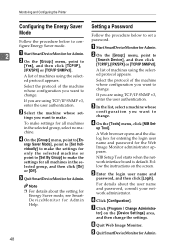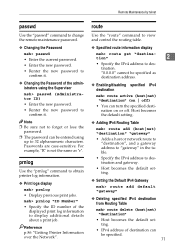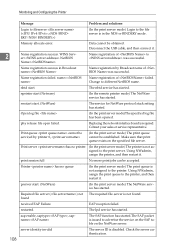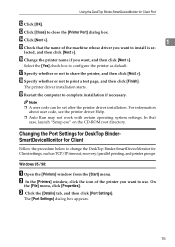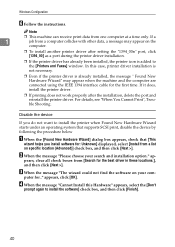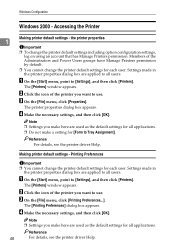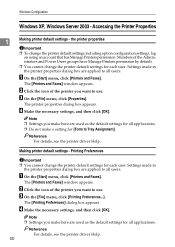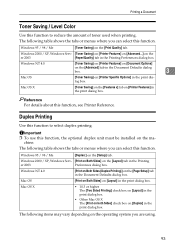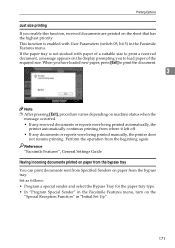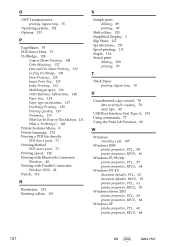Ricoh Aficio MP C3500 Support Question
Find answers below for this question about Ricoh Aficio MP C3500.Need a Ricoh Aficio MP C3500 manual? We have 9 online manuals for this item!
Question posted by nyka on July 12th, 2012
How To Change The Color Features On The Printer?
The printer doesn't print colored.
Current Answers
Answer #1: Posted by freginold on July 12th, 2012 1:01 PM
To print in color, you'll have to select color from your print driver. It's probably defaulted to black and white. Depending on the print driver you are using, the instructions will be different, but in general go into the print properties from whatever program you are printing from and change black and white to color.
Related Ricoh Aficio MP C3500 Manual Pages
Similar Questions
How To Change The Transfer Belt For Ricoh Aficio Mp C2500
How to change the transfer belt for ricoh aficio mp c2500
How to change the transfer belt for ricoh aficio mp c2500
(Posted by wizkidhk 9 years ago)
How To Change The Features On A Ricoh Aficio Mp 3500 Pcl6 Printer
(Posted by jlrkyetec 9 years ago)
Printer Will Not Print.
Printer will not print, copy, scan or fax. It will turn on but that's it.
Printer will not print, copy, scan or fax. It will turn on but that's it.
(Posted by ggherardi 9 years ago)
How Do I Change Color Default When Sending A Print Job To My Ricoh Aficio C3500
(Posted by Ragbid 10 years ago)
How To Change Color Settings On Richo Aficio Mp 3500
(Posted by ayueBl 10 years ago)