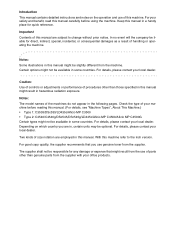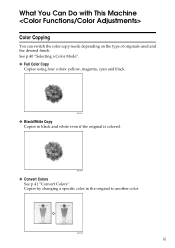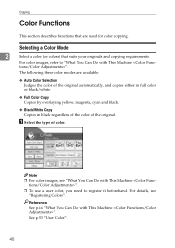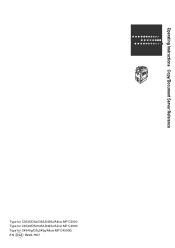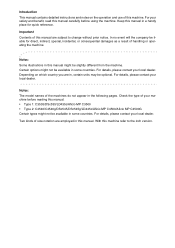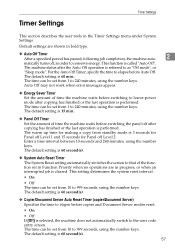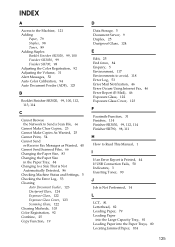Ricoh Aficio MP C3500 Support Question
Find answers below for this question about Ricoh Aficio MP C3500.Need a Ricoh Aficio MP C3500 manual? We have 9 online manuals for this item!
Question posted by jimboDr on September 2nd, 2014
How To Make Color Copies Ricoh Aficio Mp C3500 Pcl6
The person who posted this question about this Ricoh product did not include a detailed explanation. Please use the "Request More Information" button to the right if more details would help you to answer this question.
Current Answers
Answer #1: Posted by freginold on October 3rd, 2014 8:48 AM
To make a color copy:
- Press the Copy button on the left side of the operation panel
- Place your original(s) on the glass or in the document feeder
- Select either Auto Color Select or Full Color
- Select any other settings you want to change
- Select the number of copies using the number pad
- Press the Start button
- Press the Copy button on the left side of the operation panel
- Place your original(s) on the glass or in the document feeder
- Select either Auto Color Select or Full Color
- Select any other settings you want to change
- Select the number of copies using the number pad
- Press the Start button
Related Ricoh Aficio MP C3500 Manual Pages
Similar Questions
How To Get A Ricoh Aficio Mp C3500 Pcl6 Printer Back Online
(Posted by ceADAM69 9 years ago)
How To Print In Color In Ricoh Aficio Mp C3500 Pcl6
(Posted by EFTjus 10 years ago)
How To Set Up A Scan To Folder On A Ricoh Color Multifunction Aficio Mp C3500
(Posted by titoRall 10 years ago)