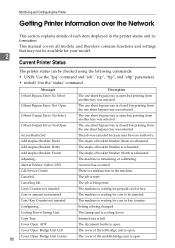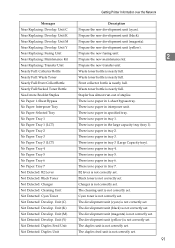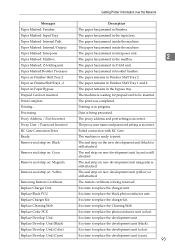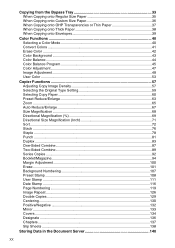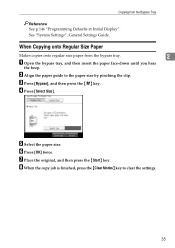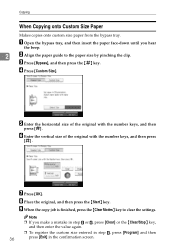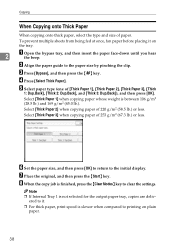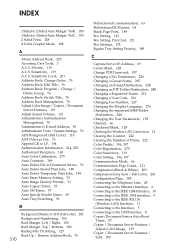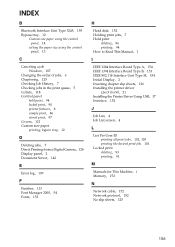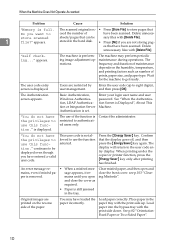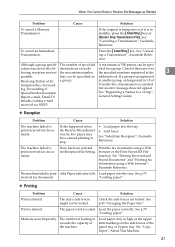Ricoh Aficio MP C3500 Support Question
Find answers below for this question about Ricoh Aficio MP C3500.Need a Ricoh Aficio MP C3500 manual? We have 9 online manuals for this item!
Question posted by bitrich on April 13th, 2014
How Do You Clear Error On Bypass Tray On Ricoh Mp C3500
The person who posted this question about this Ricoh product did not include a detailed explanation. Please use the "Request More Information" button to the right if more details would help you to answer this question.
Current Answers
Related Ricoh Aficio MP C3500 Manual Pages
Similar Questions
Where Is The Bypass Tray Location For A Ricoh Aficio Mp 5002 Pcl 5e
(Posted by mazelilis 9 years ago)
How To Change User Code Ricoh Aficio Mp C3500 Using Web Interface
(Posted by uhdfdadd 10 years ago)
How To Clear Administrative Password Ricoh Mp C3500
(Posted by exalrb 10 years ago)
Bypass Tray Kicks Stock Backwards After Printing A Few Sheets Of 10pt Coated
Bypass tray after printing a few sheets of 10pt coated stock kicks the rest of stock out of tray Thi...
Bypass tray after printing a few sheets of 10pt coated stock kicks the rest of stock out of tray Thi...
(Posted by crossprtg 11 years ago)
New Unit Will Not Print At All Both Trays Full Paper. Error: Bypass Tray Empty.
Brand new machine. Can't print anything. Both standard tray and 250 sheet tray have paper. Error mes...
Brand new machine. Can't print anything. Both standard tray and 250 sheet tray have paper. Error mes...
(Posted by skigr8 12 years ago)