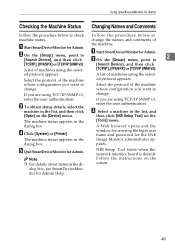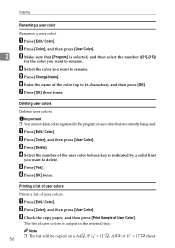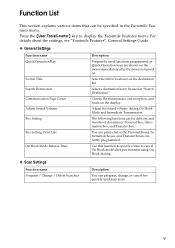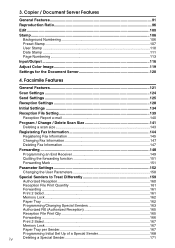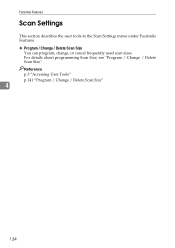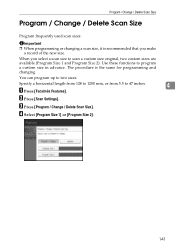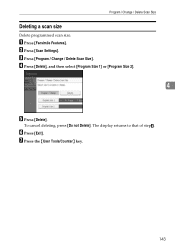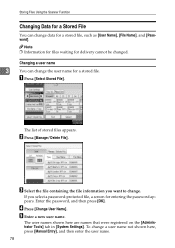Ricoh Aficio MP C3500 Support Question
Find answers below for this question about Ricoh Aficio MP C3500.Need a Ricoh Aficio MP C3500 manual? We have 9 online manuals for this item!
Question posted by ramakaren1 on August 18th, 2014
How To Change Name For Scanning On A Ricoh Mp 3500 Manual
The person who posted this question about this Ricoh product did not include a detailed explanation. Please use the "Request More Information" button to the right if more details would help you to answer this question.
Current Answers
Answer #1: Posted by freginold on October 14th, 2014 10:57 AM
This article will show you how to edit or modify an existing address book contact:
- How to edit an email address on a Ricoh MP series copier
Where this article tells you to go to the "Email" tab, go to the "Names" tab instead to change the name.
- How to edit an email address on a Ricoh MP series copier
Where this article tells you to go to the "Email" tab, go to the "Names" tab instead to change the name.
Related Ricoh Aficio MP C3500 Manual Pages
Similar Questions
How Do I Change The Scan Settings On A Ricoh Aficio Mp C3500 Ps
(Posted by kuplo 9 years ago)
How To Get The Scanner To Work On My Aficio Mp 3500 Scanner
(Posted by martitraba 10 years ago)
How Di I Change Default Scan Settings On Ricoh Mp 5001
(Posted by marismet 10 years ago)
Ricoh Aficio Mp C5000 How To Change A Scan Address
(Posted by jthphal 10 years ago)