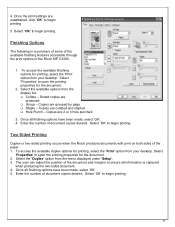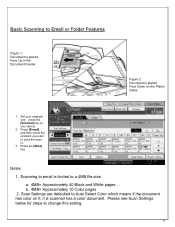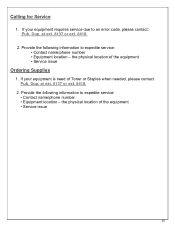Ricoh Aficio MP C3300 Support Question
Find answers below for this question about Ricoh Aficio MP C3300.Need a Ricoh Aficio MP C3300 manual? We have 1 online manual for this item!
Question posted by sisleti on July 26th, 2012
Ricoh Aficio Mp C3300 For Mac Users
Hi, no one in my office can figure out how to allow MAC users to print and scan on our Ricoh Aficio MP C3300.
Does anyone know how to set this up? I can follow directions well, but no technology background.
Current Answers
Related Ricoh Aficio MP C3300 Manual Pages
Similar Questions
Ricoh Aficio Mp 5002 Printer Can't Print/scan/fax, Only Photocopy...
Hi all, previously i have posted this question.https://www.helpowl.com/q/Ricoh/AficioMP5002/Troub......
Hi all, previously i have posted this question.https://www.helpowl.com/q/Ricoh/AficioMP5002/Troub......
(Posted by 2guardian4 7 years ago)
How To Scan On A Ricoh Aficio Mp C3300 User Manual
(Posted by qaFunc 10 years ago)
Ricoh Aficio Mp C2051 How To Set Up Scanner
(Posted by masdessovno 10 years ago)