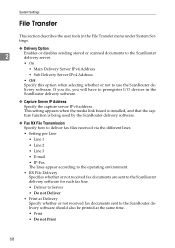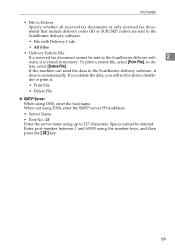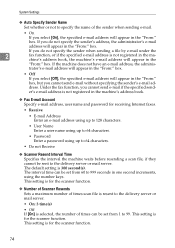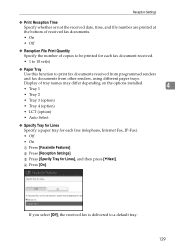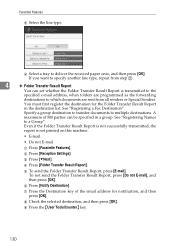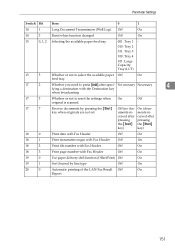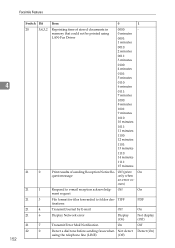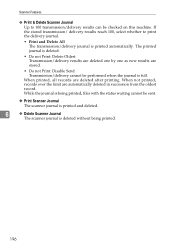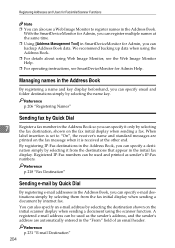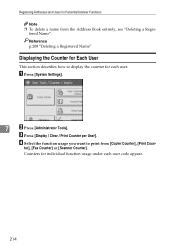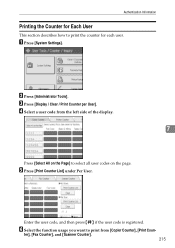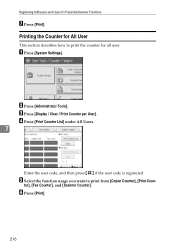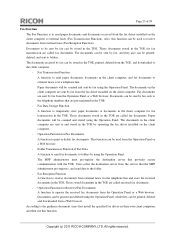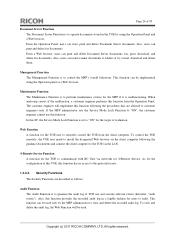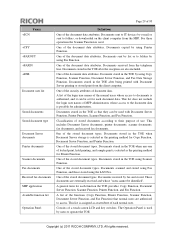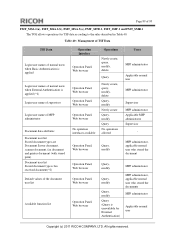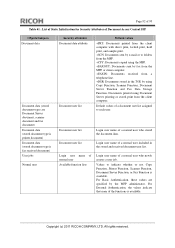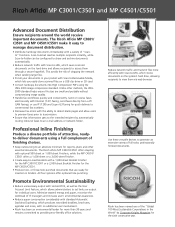Ricoh Aficio MP C3001 Support Question
Find answers below for this question about Ricoh Aficio MP C3001.Need a Ricoh Aficio MP C3001 manual? We have 4 online manuals for this item!
Question posted by shellyp77999 on September 13th, 2012
How Do I Print A Journal To View Faxes Received And Sent?
The person who posted this question about this Ricoh product did not include a detailed explanation. Please use the "Request More Information" button to the right if more details would help you to answer this question.
Current Answers
Answer #1: Posted by freginold on September 14th, 2012 6:53 PM
You can print the journal by going to the Fax screen and pressing the TX Status button or Check TX Status, or something similar. A group of options will come up -- select Print Journal or Print Fax Journal, then press Start.
Related Ricoh Aficio MP C3001 Manual Pages
Similar Questions
Can I Print An Inbound Fax Journal By A Specific Date 8 Days Prior?
(Posted by Anonymous-149350 9 years ago)
How To Count Faxes Received On The Ricoh Aficio Mp 6100
(Posted by esantRo 9 years ago)
Ricoh Mp C3001 How To Print Fax Received Document
(Posted by prinfwmr 9 years ago)
Print Proof Of Fax
I just sent valuable information via fax and I need proof of what I have sent incase of any discrepa...
I just sent valuable information via fax and I need proof of what I have sent incase of any discrepa...
(Posted by cawright88894 10 years ago)