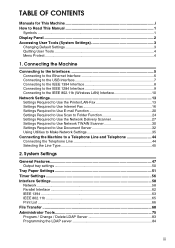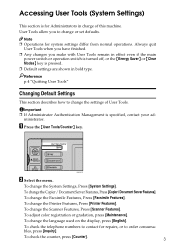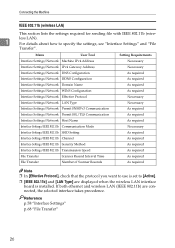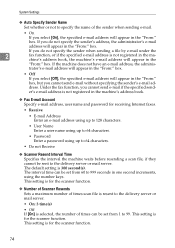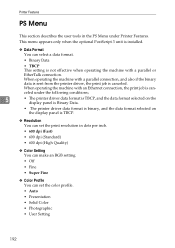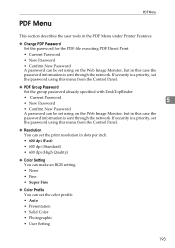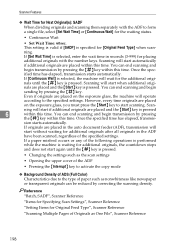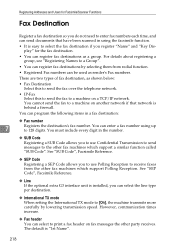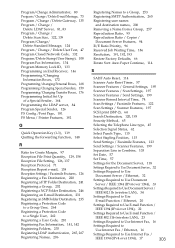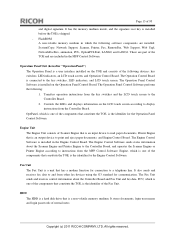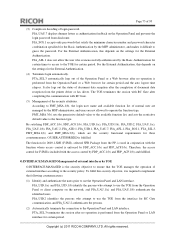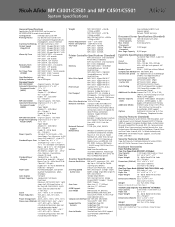Ricoh Aficio MP C3001 Support Question
Find answers below for this question about Ricoh Aficio MP C3001.Need a Ricoh Aficio MP C3001 manual? We have 4 online manuals for this item!
Question posted by skinnerc on November 7th, 2012
How Do I Set Scanner To Color Default On Ricoh Mp3501
I don't want to change to color every time i scan something in. How can i change default from b/w to color?
Current Answers
Answer #1: Posted by freginold on November 7th, 2012 5:01 PM
Hi, to set the scanner to default to color, choose color on the scanner screen once, and then press the Program button and choose Program As Default. Then confirm your choice, and now every time you go to the scanner screen, it will default to color scanning.
Related Ricoh Aficio MP C3001 Manual Pages
Similar Questions
Ricoh Aficio Mp C5501 How Do You Change The Color Setting
(Posted by CAMCdga 9 years ago)
How To Set Scanner To Scan Individual Pdfs Aficio Mp C3002
(Posted by dbanelanger 9 years ago)
And How About I Print A Set In White And A Set In Color, Then How Do I Set The
printer to collate the two sets? Should I do it from the printer screen (and if so what's the proced...
printer to collate the two sets? Should I do it from the printer screen (and if so what's the proced...
(Posted by trabajosmarinac 10 years ago)
How To Set Scanner Defaults On Aficio Mp C3001
(Posted by Cahappyn 10 years ago)