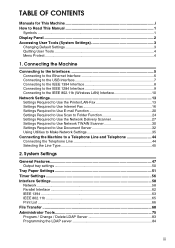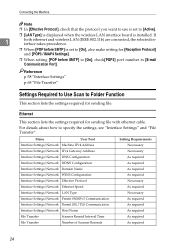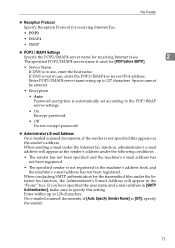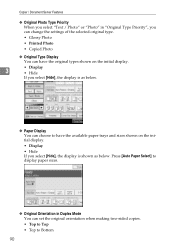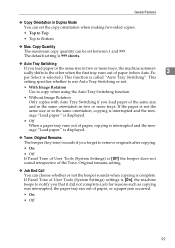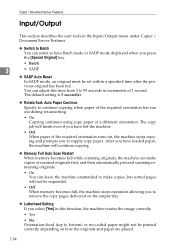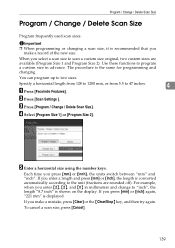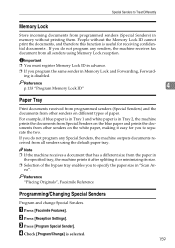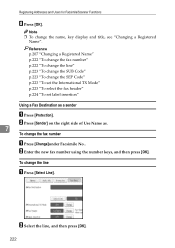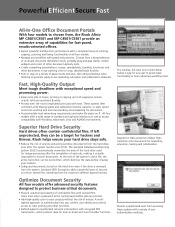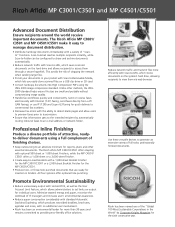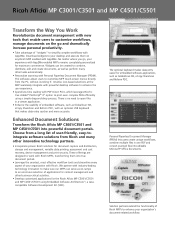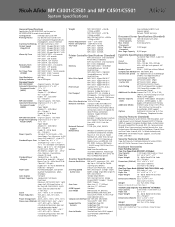Ricoh Aficio MP C3001 Support Question
Find answers below for this question about Ricoh Aficio MP C3001.Need a Ricoh Aficio MP C3001 manual? We have 4 online manuals for this item!
Question posted by milleeRReR on May 24th, 2014
How Do I Make A Double Sided Scan Using A Savin C9130
The person who posted this question about this Ricoh product did not include a detailed explanation. Please use the "Request More Information" button to the right if more details would help you to answer this question.
Current Answers
Answer #1: Posted by freginold on July 11th, 2014 1:17 PM
Hi, to scan a double-sided page:
- Press the Scanner button
- Place your document(s) in the document feeder
- Select the Email or Folder tab, if the one you want isn't already selected
- Select a destination from the list of programmed destinations, or enter a new one using the Manual Entry button
- Select Original Settings on the left side of the screen
- Select the option for two-sided original
- Select OK
- Press the Start button
- Press the Scanner button
- Place your document(s) in the document feeder
- Select the Email or Folder tab, if the one you want isn't already selected
- Select a destination from the list of programmed destinations, or enter a new one using the Manual Entry button
- Select Original Settings on the left side of the screen
- Select the option for two-sided original
- Select OK
- Press the Start button
Related Ricoh Aficio MP C3001 Manual Pages
Similar Questions
How To Double Sided Scan With Ricoh Aficio Mp 2851
(Posted by mellosli 9 years ago)
How To Print Double Sided On A Ricoh Aficio Mp C4501
(Posted by kobisolex9 10 years ago)
How Do I Scan A Double Sided Document To Come Out On Two Separate Pages?
The two separate pages must be only on one side the first copy of the scan is the front of the origi...
The two separate pages must be only on one side the first copy of the scan is the front of the origi...
(Posted by angelaallen 11 years ago)