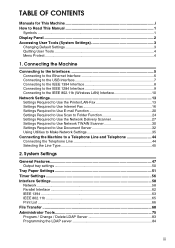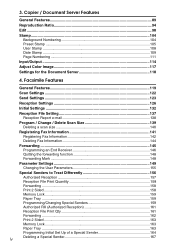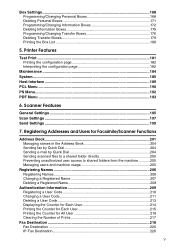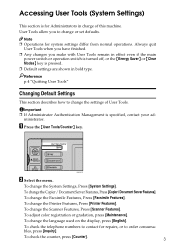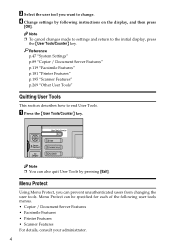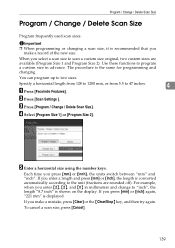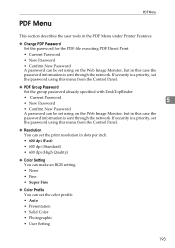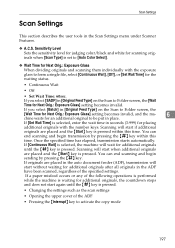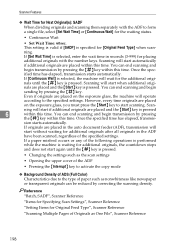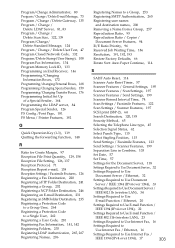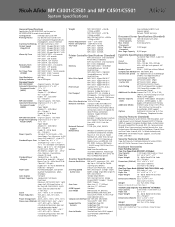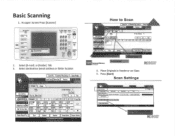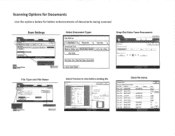Ricoh Aficio MP C3001 Support Question
Find answers below for this question about Ricoh Aficio MP C3001.Need a Ricoh Aficio MP C3001 manual? We have 4 online manuals for this item!
Question posted by lizbnbbar on June 24th, 2014
How To Change Default Scan Settings On Savin C9130
The person who posted this question about this Ricoh product did not include a detailed explanation. Please use the "Request More Information" button to the right if more details would help you to answer this question.
Current Answers
Answer #1: Posted by freginold on August 19th, 2014 5:59 AM
Hi, this article will walk you through how to change the default scan settings:
- How to configure the default scan settings for a Ricoh Aficio MP series copier
- How to configure the default scan settings for a Ricoh Aficio MP series copier
Related Ricoh Aficio MP C3001 Manual Pages
Similar Questions
How Di I Change Default Scan Settings On Ricoh Mp 5001
(Posted by marismet 10 years ago)
Aficio Mp C3501 How To Set Default Scan Resolution
(Posted by ralphKal 10 years ago)
How To Change The Finisher Settings In Aficio Mp C3501 Pcl 6 Printer
(Posted by ltzheli 10 years ago)
How To Change Default Scan Settings On Ricoh Aficio Mp
(Posted by mpaw 10 years ago)