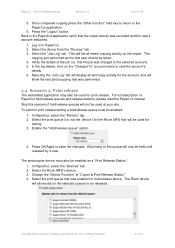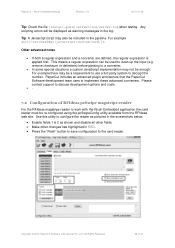Ricoh Aficio MP C2050 Support Question
Find answers below for this question about Ricoh Aficio MP C2050.Need a Ricoh Aficio MP C2050 manual? We have 1 online manual for this item!
Question posted by emziray on January 5th, 2012
How To Remove The Waste Toner Bottle From Nashuatec Mp C2050
The person who posted this question about this Ricoh product did not include a detailed explanation. Please use the "Request More Information" button to the right if more details would help you to answer this question.
Current Answers
Answer #1: Posted by freginold on January 7th, 2012 6:29 PM
There are two waste toner bottles on this machine -- one right inside the front door (when you open the front cover, the waste toner bottle is the long plastic piece below the toner bottles -- it comes out by pushing down on the two tabs on top) and the other is on the left side of the machine, connected to the transfer cleaning unit. You'll need to remove two screws on the left cover, then two screws to release the unit.
Related Ricoh Aficio MP C2050 Manual Pages
Similar Questions
How To Remove Waste Toner Bottle From Aficio Mp7001
(Posted by retchadr 9 years ago)
How Do I Remove The Waste Toner Bottle On Ricoh C2050
(Posted by myshosvade 9 years ago)
Ricoh Aficio Mp C2551 How To Remove Waste Toner Bottle
(Posted by sbatwh1 9 years ago)
Where Is The Waste Toner Bottle Ricoh Mp C5502
(Posted by annnatash 9 years ago)
How To Remove Waste Toner Bottle On Ricoh Aficio Mp C2050
(Posted by Sbonck 10 years ago)