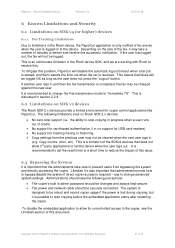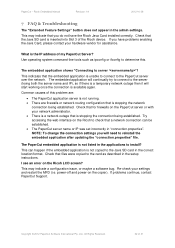Ricoh Aficio MP C2050 Support Question
Find answers below for this question about Ricoh Aficio MP C2050.Need a Ricoh Aficio MP C2050 manual? We have 1 online manual for this item!
Question posted by tratodal on January 29th, 2014
How To Set Up A Ricoh Aficio 2050 To Scan To Network
Current Answers
Answer #1: Posted by freginold on February 2nd, 2014 6:35 AM
- How to create a shared folder in Windows XP
Once you have set up the folder, this article will guide you through linking to the folder from your MFP:
- How to link to a network share folder from a Ricoh Aficio MP series copier
Related Ricoh Aficio MP C2050 Manual Pages
Similar Questions
image monitor