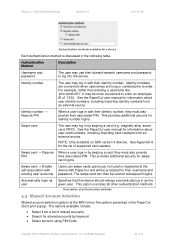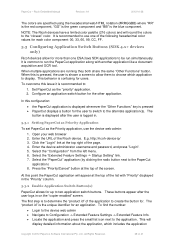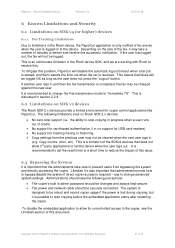Ricoh Aficio MP C2050 Support Question
Find answers below for this question about Ricoh Aficio MP C2050.Need a Ricoh Aficio MP C2050 manual? We have 1 online manual for this item!
Question posted by jakrosepo on April 20th, 2014
Where To Find Id Sensor On Ricoh Mp C2050
The person who posted this question about this Ricoh product did not include a detailed explanation. Please use the "Request More Information" button to the right if more details would help you to answer this question.
Current Answers
Answer #1: Posted by freginold on July 8th, 2014 11:07 AM
On the C2050, the ID sensor is located on the right side of the copier. If you open the right side door, the ID sensor will be located just below the transfer belt. If you look from the front of the copier, the ID sensor is to the upper right of the black PCU.
Related Ricoh Aficio MP C2050 Manual Pages
Similar Questions
Td Sensor And Id Sensor
1) Where Is The Td Sensor Located In Ricoh Mp2851...?2) Where Is The Id Sensor Located In Ricoh Mp28...
1) Where Is The Td Sensor Located In Ricoh Mp2851...?2) Where Is The Id Sensor Located In Ricoh Mp28...
(Posted by kanagavelt14 5 years ago)
Where Is The Id Sensor Located On A 242sf Printer?
I have a 242sf printer and the code SC400 and the answer that I get is dirty ID sensor.My question i...
I have a 242sf printer and the code SC400 and the answer that I get is dirty ID sensor.My question i...
(Posted by uama07 7 years ago)