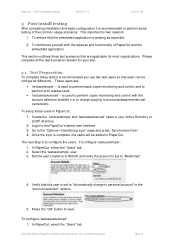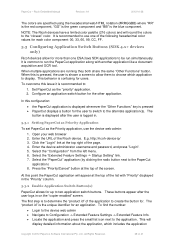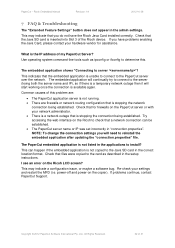Ricoh Aficio MP C2050 Support Question
Find answers below for this question about Ricoh Aficio MP C2050.Need a Ricoh Aficio MP C2050 manual? We have 1 online manual for this item!
Question posted by Anonymous-52000 on February 24th, 2012
Howl Do Find Ip Address For Mpc2050 And The Set It Correctly In Scanner System
The person who posted this question about this Ricoh product did not include a detailed explanation. Please use the "Request More Information" button to the right if more details would help you to answer this question.
Current Answers
Answer #1: Posted by freginold on February 25th, 2012 8:38 AM
You can find the IP address by either printing out a configuration page (you can get instructions here) or by selecting the System Status tab on the copier's main screen. The IP address will be listed under one of those tabs.
As far as inputting the IP address into your scanner system, I'm not sure what you mean. Do you mean configuring a port on your computer? If so, that's just for printing, and you can do that when you set up your print driver. (When you add a port, make it a TCP/IP port and input the copier's IP address.)
As far as inputting the IP address into your scanner system, I'm not sure what you mean. Do you mean configuring a port on your computer? If so, that's just for printing, and you can do that when you set up your print driver. (When you add a port, make it a TCP/IP port and input the copier's IP address.)
Related Ricoh Aficio MP C2050 Manual Pages
Similar Questions
How To Find Ip Address On Ricoh Aficio Mp C4502 Ps Printer
(Posted by stefjane 9 years ago)
How Do I Find Ricoh Aficio Mp C2050 Ip Address
(Posted by Sanclubzr 10 years ago)
How Do I Set Up Scanner On Ricoh Aficio Mp C2550?
(Posted by elsBl 10 years ago)
How To Set Up Scanner For Ricoh Aficio Mp C3500
(Posted by loruss1librow 10 years ago)
How Do I Find Out The Ip Address
I need to find the IP address of a Ricoh Aficio MP C2050 and then connect to a print driver
I need to find the IP address of a Ricoh Aficio MP C2050 and then connect to a print driver
(Posted by maxcollins 11 years ago)