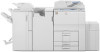Ricoh Aficio MP 7001 Support Question
Find answers below for this question about Ricoh Aficio MP 7001.Need a Ricoh Aficio MP 7001 manual? We have 4 online manuals for this item!
Question posted by yeronimu on September 5th, 2011
Ricoh Afio Mp7001 Setting Up Tray Paper
i can't copy any paper while a message load byapass papaer tray ison .
Current Answers
There are currently no answers that have been posted for this question.
Be the first to post an answer! Remember that you can earn up to 1,100 points for every answer you submit. The better the quality of your answer, the better chance it has to be accepted.
Be the first to post an answer! Remember that you can earn up to 1,100 points for every answer you submit. The better the quality of your answer, the better chance it has to be accepted.
Related Ricoh Aficio MP 7001 Manual Pages
User Guide - Page 3


... cut keys.
Key color is only available in user tools "General
Settings"
Paper tray status.
Sort, Stack, Staple and punch. Black & White Display
Batch & Mixed Originals. These can be added to suit users
needs. margins, stamps, page numbering, covers & ...
User Guide - Page 6


... assembles copies as [Collate]. groups together copies of each page in sequential order. Use Stack when setting multiple pages in landscape orientation and the other tray loaded with 11x8.5 portrait and select this option you must have a finisher to maintain page order - Use Rotate Sort when your machine does not have one paper tray loaded with the device the...
User Guide - Page 15


... numbers key, and then
press the [#] key.
After making all settings, press [OK] twice.
Select [Designate: Copy] to select the chapter number. Not to specify additional page location numbers, up the paper trays under paper tray settings.
Press [Designate / Chapter]. Enter the page number of your original copied onto designation sheets or to insert a designation sheet for each...
User Guide - Page 29


... Select "OK" Press "User Tools" to exit
On the main screen:Select "Cover/Slip sheet" Select "Front Cover" Select "Blank" or "Copy" Press "OK" Set the paper for the cover sheet on the bypass tray For 2 sided covers select "Duplex" Set the originals on the document feeder Select any additional options Enter desired number of...
User Guide - Page 30


Press [OK]
Press Page size Paper tray Enter desired sets Press [Start]
•
Book 1-Sided Book 2-Sided
Odd sized books may require some manual adjustments Copies the left pages Press [OK] OR
Press the [BOOK ]button • Select [BOOK TO 2 SIDED]
- Book Copying
Place open Book on Glass Platen
Press [Dup./Combine/Series ]button Select [SERIES...
User Guide - Page 32
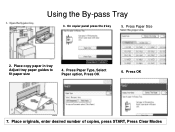
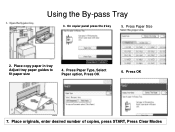
Press OK
7. Press Paper Type, Select Paper option, Press OK
6. Using the By-pass Tray
3. Place originals, enter desired number of copies, press START, Press Clear Modes Press Paper Size
2. On copier panel press the # key
5. Place copy paper in tray Adjust tray paper guides to fit paper size
4.
User Guide - Page 34
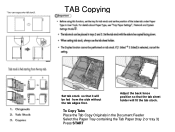
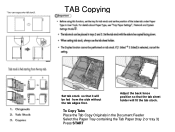
Adjust the back fence position so that it will fit the tab stock. To Copy Tabs Place the Tab Copy Originals in the Document Feeder Select the Paper Tray containing the Tab Paper (tray 2 or tray 3) Press START
TAB Copying
Set tab stock so that the tab sheet holder will be fed from the side without the tab edges first.
Control Panel Instructions - Page 1
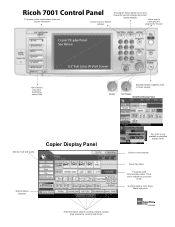
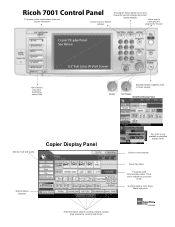
...Ricoh 7001 Control Panel
To access system administrator tools and counter information
Clears screen to default settings
The program button allows you to store
frequently used reduce/enlarge ratios. Confirm current settings...punch. Extended feature options including; Register keys in user tools "General
Settings"
Paper tray status.
Short cut keys. margins, stamps, page numbering, covers &...
Operating Instructions - Page 9
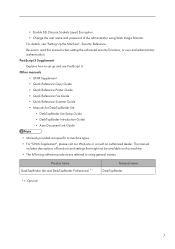
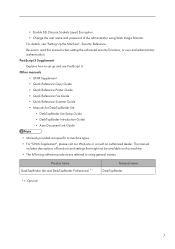
...
General name DeskTopBinder
*1 Optional
7 Other manuals • UNIX Supplement • Quick Reference Copy Guide • Quick Reference Printer Guide • Quick Reference Fax Guide • Quick ... Manuals provided are referred to using Web Image Monitor. For details, see "Setting Up the Machine", Security Reference. • Enable SSL (Secure Sockets Layer) Encryption. •...
Operating Instructions - Page 17
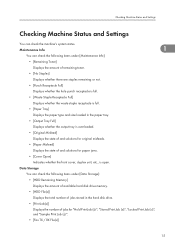
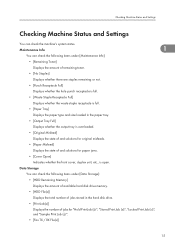
Checking Machine Status and Settings
Checking Machine Status and Settings
You can check the following items under [Maintenance Info]:
&#...
• [Waste Staple Receptacle Full]
Displays whether the waste staple receptacle is full.
• [Paper Tray]
Displays the paper type and size loaded in the hard disk drive.
• [Print Job(s)]
Displays the number of and solutions for "...
Operating Instructions - Page 20
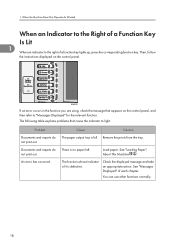
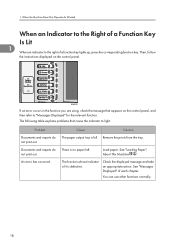
... a function key lights up, press the corresponding function key.
See "Loading Paper", About This Machine . Then, follow
the instructions displayed on the control panel, and then refer to "Messages Displayed" for the relevant function. An error has occurred. Remove the prints from the tray. There is defective. When the Machine Does Not Operate As...
Operating Instructions - Page 24
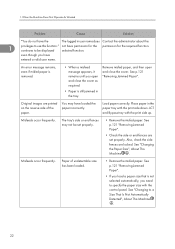
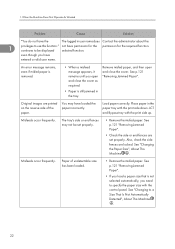
.... Also, check the side fences are set properly.
• Remove the misfed paper. not have the
The logged in the tray.
You may not be displayed selected function. Load paper correctly. See "Changing the Paper Size", About This Machine .
An error message remains, even if misfed paper is removed.
• When a misfeed message appears, it remains until you open...
Operating Instructions - Page 25
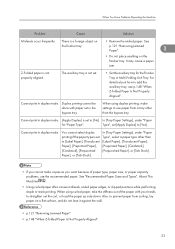
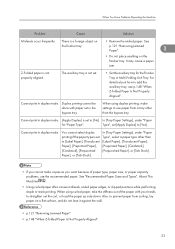
... mode.
In [Tray Paper Settings], under "Paper
for the Finisher Tray or Multi-Folding Unit Tray. There is not properly aligned.
See "Recommended Paper Sizes and Types", About This Machine .
• Using curled paper often causes misfeeds, soiled paper edges, or slipped positions while performing staple or stack printing.
When using duplex printing, make copies as you want...
Operating Instructions - Page 40
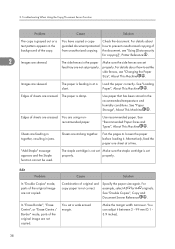
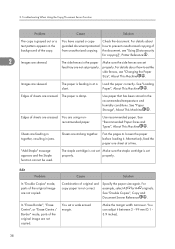
... the paper feed tray are not set properly.
Make sure the side fences are not copied. See "Loading
slant. Use paper that has been stored in at a time. See "Paper Storage", About This Machine .
Edges of the original image are set properly. You are skewed. The staple cartridge is not set
properly. Cause
Solution
Combination of original and copy paper is set...
Operating Instructions - Page 42
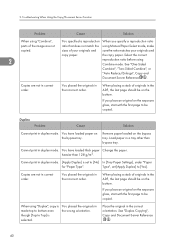
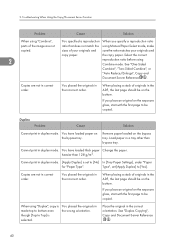
... a reproduction ratio
parts of originals in made top to Top] is set [Apply Duplex] to [No] In [Tray Paper Settings], under "Paper
for "Paper Type".
You have loaded paper on the bottom.
When using Manual Paper Select mode, make
copied. Place the original in the incorrect order.
Remove paper loaded on the exposure glass, start with the first page to be on...
Operating Instructions - Page 82


...the Main Unit", About This Machine .
• In [System Settings], under [Tray Paper Settings] / [Paper Type], set correctly in the document server when the HDD was malfunctioning. Duplex printing was canceled.
Contact your sales or service representative.
Troubleshooting When Using the Printer Function
Message
Cause
Solution
"Collate has been cancelled."
"Command Error"
4
An...
Operating Instructions - Page 87


...fold error."
Check that you want to send. function. Check the tray, paper orientation, print orientation, and Z-fold settings again. The HDD became full after a Delete the files stored in ... was
server. This job allowed to print this function.
Messages Displayed When Using the Printer Function
Message
Cause
Solution
"The print job has been cancelled because capture...
Operating Instructions - Page 89
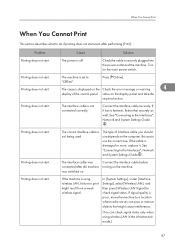
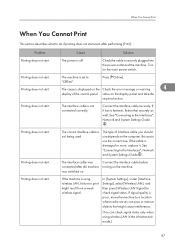
... switch.
The machine is off. The cause is displayed on the Check the error message or warning
4
display of interface cable you should use the correct one. Connect the...cable securely. The type of the control panel. See "Connecting to the Interfaces", Network and System Settings Guide
. The interface cable was connected after performing [Print]. Printing does not start . Turn on...
Operating Instructions - Page 99
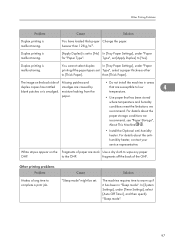
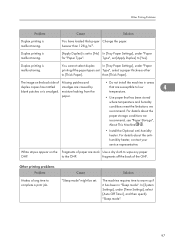
... loaded thick paper Change the paper. Duplex printing is malfunctioning. fragments off the back of paper are stuck Use a dry cloth to wipe any paper
OHP. Other Printing Problems
Problem
Cause
Solution
Duplex printing is malfunctioning.
White stripes appear on the back side of duplex copies has mottled blank patches or is smudged.
In [System Settings], under "Paper...
Design Guide - Page 81
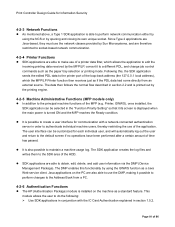
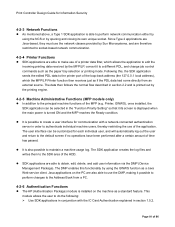
... applications in conjunction with a network-connected authentication server in the "Function Priority Setting" so that it possible to perform changes to the Address Book from an ... return to obtain, edit, delete, and add user information via the DMP (Device Management Package). Since Type 2 applications are Java-based, they must use the ... as the paper tray selection or printing mode.
Similar Questions
How Do I Reset Paper Tray On The Ricoh 8001 Copier
(Posted by polk8100 10 years ago)
How Can I Set To Fill A Page In Magazine Format
(Posted by roachrobin 10 years ago)