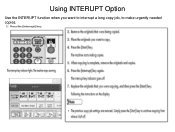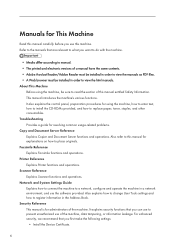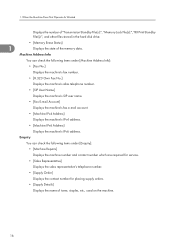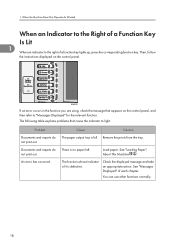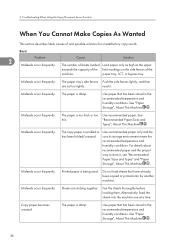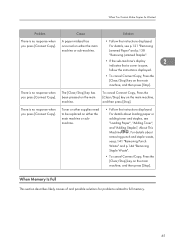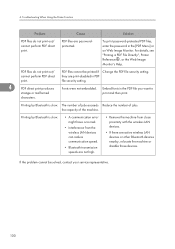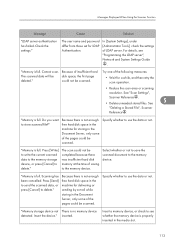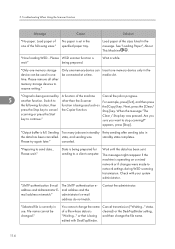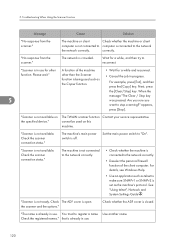Ricoh Aficio MP 6001 Support Question
Find answers below for this question about Ricoh Aficio MP 6001.Need a Ricoh Aficio MP 6001 manual? We have 4 online manuals for this item!
Question posted by dmhaigh on February 26th, 2014
Want The Default To Collate Versus What It Does.
I just sent a question...it was silly...what I want my copier to do on DEFAULT is 1,2,3 1,2,3 1,2,3 when I copy instead of 1,1,1 2,2,2 3,3,3, which is now the default. Thanks, Darlene
Current Answers
Answer #1: Posted by freginold on February 27th, 2014 6:08 PM
Hi, to set it for 1,2,3 1,2,3 use the Sort option. Select Sort on the copy screen, and the press the Program button and select the option to Program as Default. (You may have to confirm your choice.) Once you do that, all copy jobs will be sorted in the 1,2,3 1,2,3 order.
Related Ricoh Aficio MP 6001 Manual Pages
Similar Questions
How Do You Collate And Staple Using The Aficio Mp C2800
(Posted by phsefnave 9 years ago)
Error Sender Cannot Be Specified On Richol Aficio Mp 6001
(Posted by bjeibroo 9 years ago)
I Want To Change The Setting From Sort To Collate On Aticio Mp 6002 Permanently.
The default setting is SORT. I want it to be COLLATE.
The default setting is SORT. I want it to be COLLATE.
(Posted by dmhaigh 10 years ago)
How Can We Set The Copier To Default 'color' Copies Instead Of Black And White?
(Posted by catherinef 12 years ago)