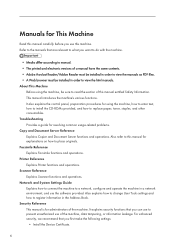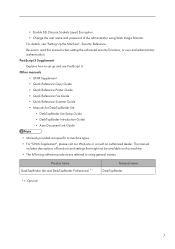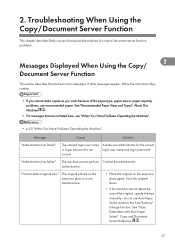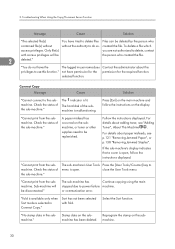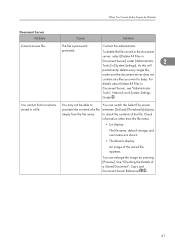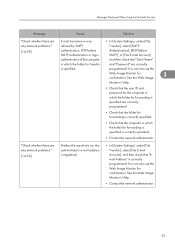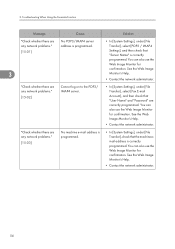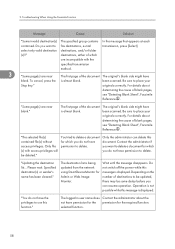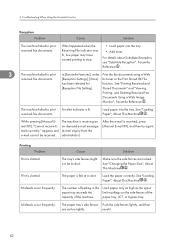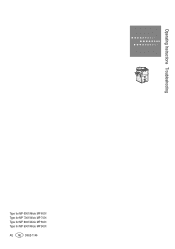Ricoh Aficio MP 6001 Support Question
Find answers below for this question about Ricoh Aficio MP 6001.Need a Ricoh Aficio MP 6001 manual? We have 4 online manuals for this item!
Question posted by antonsa021 on April 29th, 2014
Ricoh Aficio Mp 6001 User Manual, How To Delete Email Addresses
The person who posted this question about this Ricoh product did not include a detailed explanation. Please use the "Request More Information" button to the right if more details would help you to answer this question.
Current Answers
Answer #1: Posted by freginold on May 17th, 2014 5:54 AM
Hi, this article shows you how to remove email addresses from the address book:
- How to delete an address book entry from a Ricoh Aficio MP series copier
Related Ricoh Aficio MP 6001 Manual Pages
Similar Questions
How Do I Enter Email Addresses Into Scannner Mode And Delet Email Addresses
(Posted by scover75265 11 years ago)
Deleting Email Addresses From Scanner
How do I delete email addresses from scanner?
How do I delete email addresses from scanner?
(Posted by dberry72641 11 years ago)