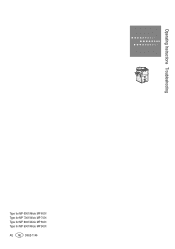Ricoh Aficio MP 6001 Support Question
Find answers below for this question about Ricoh Aficio MP 6001.Need a Ricoh Aficio MP 6001 manual? We have 4 online manuals for this item!
Question posted by epotapinski on May 10th, 2011
Are There Special Instructions For Copying Onto Transparencies
The person who posted this question about this Ricoh product did not include a detailed explanation. Please use the "Request More Information" button to the right if more details would help you to answer this question.
Current Answers
There are currently no answers that have been posted for this question.
Be the first to post an answer! Remember that you can earn up to 1,100 points for every answer you submit. The better the quality of your answer, the better chance it has to be accepted.
Be the first to post an answer! Remember that you can earn up to 1,100 points for every answer you submit. The better the quality of your answer, the better chance it has to be accepted.
Related Ricoh Aficio MP 6001 Manual Pages
Troubleshooting Guide - Page 6


...stiffness
Contact your service
representative. Do not clean parts other projecting parts •OHP transparencies •Thick originals, such as thinner or benzene. Clean these will occur. Originals... the Automatic Document Feeder [ADF]
If the exposure glass or ADF belt is dirty, copy clarity may be cleaned by your Service Representative for the Document Feeder
•Stapled, clipped...
Troubleshooting Guide - Page 13


Instructions are located on inside of front door, on the toner box And on copier panel. Changing Toner - Color Device
Copier panel will indicate when toner is low and which color needs to be Replaced. Follow directions carefully and only add toner when indicated
on copier panel.
User Guide - Page 6


...in landscape orientation and the other tray loaded with the device the machine will output the document in sequential order.
the machine assembles copies as [Collate]. Use [Sort] when placing multiple ...Shift Sort order, separating the first set . groups together copies of each page in the document feeder and requiring the same copy number count per page to maintain page order - Use Stack...
User Guide - Page 10


Copying Mixed Originals
1. Enter desired number of all the sheets are aligned against the largest original. Ensure that all originals are multiple paper sizes you want them all be removed.
3. Press [Special... Guide flush against the
right side guide .
Ensure that the right edges of copies 7. Press [Mixed Sizes] then touch [OK] 5. Select any additional options
3. If...
User Guide - Page 60


...via Email: In addition to the inbound paperless fax to SAF/HDD, the Aficio MP 6001/MP 7001/ • MP 8001/MP 9001 Series' have the ability to forward all incoming faxes directly to an ...folder on SP models) in one operation. • ■ Wireless Faxing: If the Aficio MP 6001/MP 7001/MP 8001/MP 9001 Series is available with the Printer/Scanner Unit Type 9001 and standard with the SP...
Quick Reference Guide - Page 1


... mostly text. Corner Staple
Press this button when you need.
Job List
Press this button to 1 sided copy-
Press [Store File] 2. Press [File Name] 3. Press [OK] twice 5.
Place the originals 6. Ricoh Multi Function Device Quick Reference Guide
Text (default)
Press this box if your original is loaded in the queue. to find...
Operating Instructions - Page 1


Operating Instructions
Troubleshooting
1 When the Machine Does Not Operate As Wanted 2 Troubleshooting When Using the Copy/Document Server Function 3 Troubleshooting When Using the Facsimile Function 4 Troubleshooting When Using the Printer Function 5 Troubleshooting When Using the Scanner Function 6 Clearing Misfeeds 7 Appendix
Read ...
Operating Instructions - Page 8
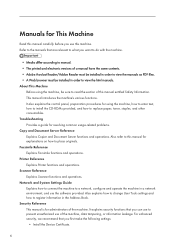
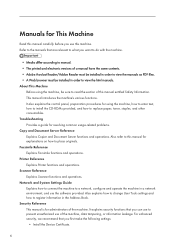
...explains security functions that you first make the following settings:
• Install the Device Certificate.
6 Facsimile Reference Explains Facsimile functions and operations. Scanner Reference Explains Scanner functions.... Also refer to this manual for resolving common usage-related problems. Copy and Document Server Reference Explains Copier and Document Server functions and operations....
Operating Instructions - Page 10
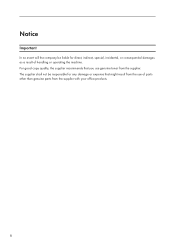
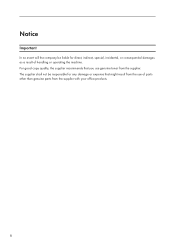
For good copy quality, the supplier recommends that might result from the use genuine toner from the supplier with your office products.
8 Notice
Important
In no event will the company be responsible for direct, indirect, special, incidental, or consequential damages as a result of parts other than genuine parts from the supplier. The supplier...
Operating Instructions - Page 29
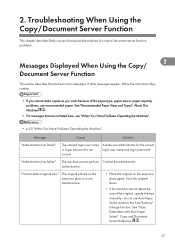
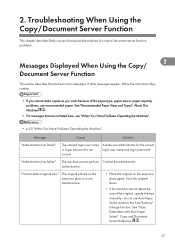
... perform Contact the administrator. 2. If other messages appear, follow the instructions they contain.
• If you cannot make copies as you want because of the original, specify the size manually -...The original placed on the exposure glass is not correct. Troubleshooting When Using the Copy/Document Server Function
This chapter describes likely causes of and possible solutions for the...
Operating Instructions - Page 32
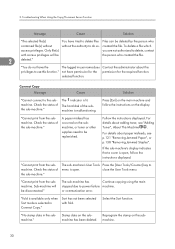
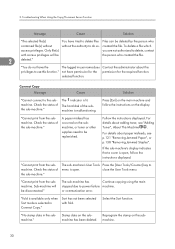
... to
menu is selected in the sub- Check the status of the submachine is malfunctioning. Follow the instructions displayed. For details about paper misfeeds, see "Adding Toner", About This Machine .
The sub-machine has
Continue copying using the main
stopped due to the submachine. "Fold is available only when Sort mode is...
Operating Instructions - Page 36
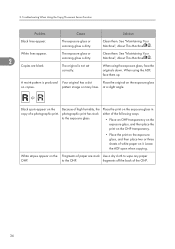
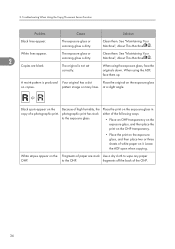
... not set correctly. fragments off the back of white paper on copies.
Place the print on the exposure glass in either of the following ways:
• Place an OHP transparency on the exposure glass, and then place the print on the OHP transparency.
• Place the print on the exposure glass, and then...
Operating Instructions - Page 45
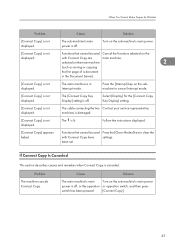
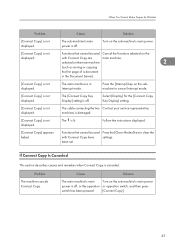
... the functions selected on the sub-machine's main power.
[Connect Copy] is off .
Turn on the
displayed. Select [Display] for the [Connect Copy Key Display] setting.
[Connect Copy] is not displayed. The is not displayed. Follow the instructions displayed.
[Connect Copy] appears faded.
The [Connect Copy Key Display] setting is not
Functions that cannot be used...
Operating Instructions - Page 46
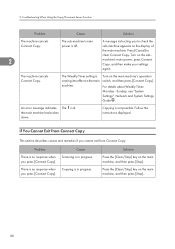
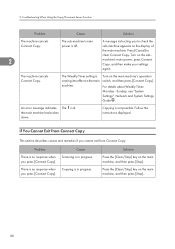
...
For details about Weekly Timer: Monday - Copying is lit.
A message instructing you cannot exit from Connect Copy
This section describes causes and remedies if you to clear Connect Copy.
Problem
There is in progress.
If You Cannot Exit from Connect Copy. Copying is no response when you press [Connect Copy].
Press the [Clear/Stop] key on the...
Operating Instructions - Page 47
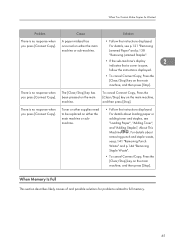
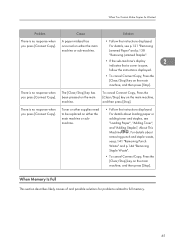
... p.121 "Removing Jammed Paper" and p.138 "Removing Jammed Staples".
• If the sub-machine's display indicates that a cover is open,
2
follow the instructions displayed.
• To cancel Connect Copy, Press the [Clear/Stop] key on the main machine, and then press [Stop].
For details about loading paper or adding toner and staples...
Operating Instructions - Page 51


...13-10]
The alias telephone number you entered is already registered on the gatekeeper by another device.
• In [Facsimile Features], under [Initial Settings], select [H.323 Settings], and then ... use the Web Image Monitor for confirmation.
If other messages appear, follow their instructions. authentication. "Cannot detect original size. The machine failed to detect
Select scan ...
Operating Instructions - Page 101
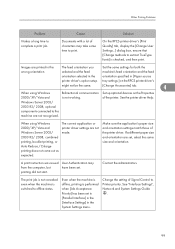
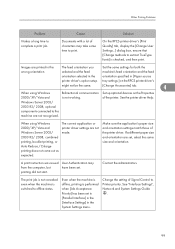
..., ensure that [Change methods to offline status.
When using Windows
Bidirectional communication Set up optional devices on the RPCS printer driver's
might not be the same.
[Change Accessories] tab.
4
...printing, or Auto Reduce / Enlarge printing does not come out as expected. A print instruction was issued User Authentication may take some time to complete a print job.
The print ...
Operating Instructions - Page 116
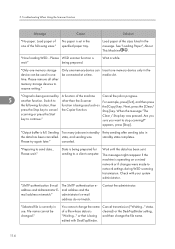
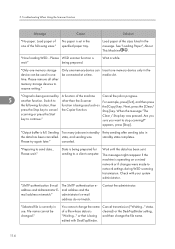
... "Loading Paper", About This Machine .
Insert one memory device can be used such as the [Copy] key.
Please try again later." Please wait."
mail ... WSD scanner function is being scanned by A function of a file whose status is set in one memory storage device can be changed."
Wait a while.
"Output buffer is being prepared.
Contact the administrator. "Now loading WSD...
Operating Instructions - Page 122
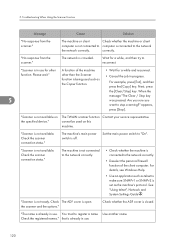
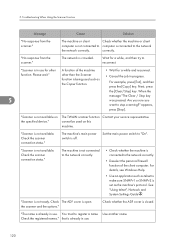
Please wait." For example, press [Exit], and then press the [Copy] key. "Scanner is not available. "Scanner is not available on ...Check the scanner connection status." Check The ADF cover is connected to computer is being used on the specified device." Troubleshooting When Using the Scanner Function
Message
Cause
Solution
"No response from the scanner."
Next, press
the [...