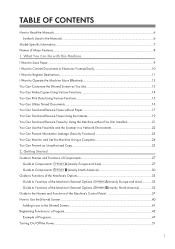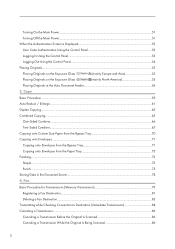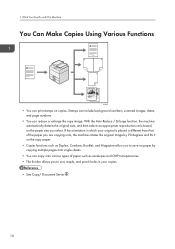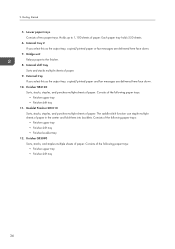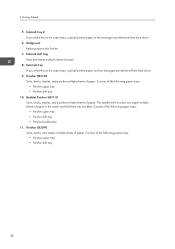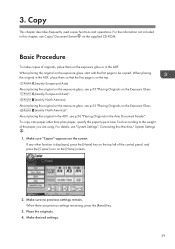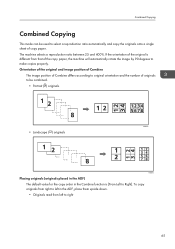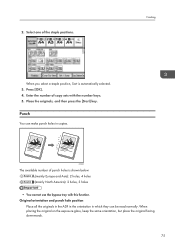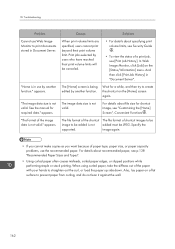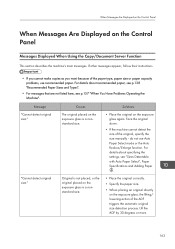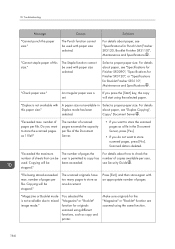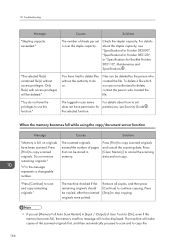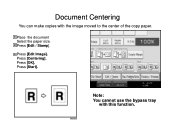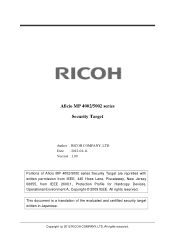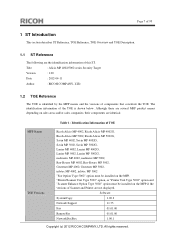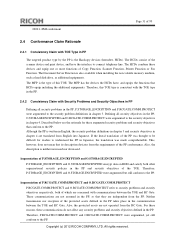Ricoh Aficio MP 5002 Support Question
Find answers below for this question about Ricoh Aficio MP 5002.Need a Ricoh Aficio MP 5002 manual? We have 3 online manuals for this item!
Question posted by rebeccaneumann on December 10th, 2012
I Do Not Understand How To Make Copies And Staple Them?
The person who posted this question about this Ricoh product did not include a detailed explanation. Please use the "Request More Information" button to the right if more details would help you to answer this question.
Current Answers
Answer #1: Posted by freginold on December 11th, 2012 7:29 PM
Hi, it takes a little while to get used to the Ricoh interface, but once you do it a few times it's easy. Place your document(s) either in the documet feeder on the top, or directly on the glass. Then select the number of copies you want, and select Staple on the touch screen (on the right side). Press Start. If you placed your document on the glass, you can now remove it and place the next document, then press Start again. Press # once you have scanned all of the pages you wish to staple.
Related Ricoh Aficio MP 5002 Manual Pages
Similar Questions
How Do You Make A Double Sided Copy On A Ricoh Aficio Mp 2500
(Posted by BMWAb 10 years ago)
Can The Ricoh Aficio 5002 Bate Stamp Copies
(Posted by Anonymous-122188 10 years ago)
What Is The Brand/specifications Of Staple Cartridge For An Mp 5001 Copier?
(Posted by dcardin 11 years ago)