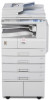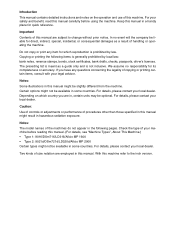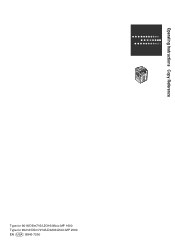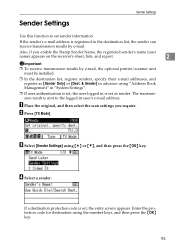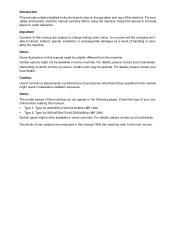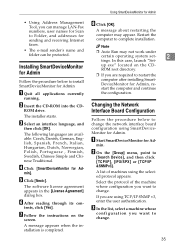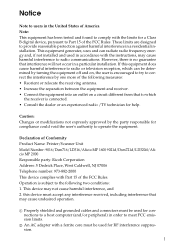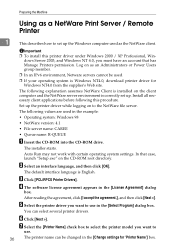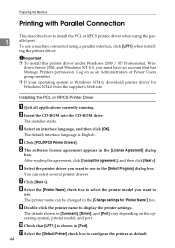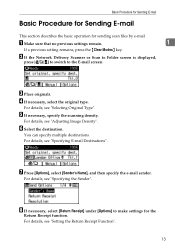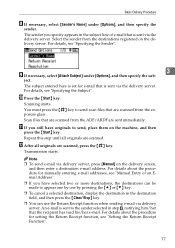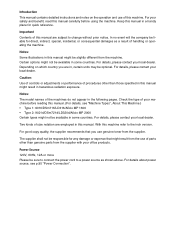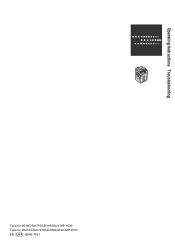Ricoh Aficio MP 2000 Support Question
Find answers below for this question about Ricoh Aficio MP 2000.Need a Ricoh Aficio MP 2000 manual? We have 8 online manuals for this item!
Question posted by sigj28 on December 13th, 2013
How To Selected A Sender's Name On A Ricoh Aficio Mp 2000
The person who posted this question about this Ricoh product did not include a detailed explanation. Please use the "Request More Information" button to the right if more details would help you to answer this question.
Current Answers
Related Ricoh Aficio MP 2000 Manual Pages
Similar Questions
How Can I Set The Number Of Rings For My Ricoh Aficio Mp 2000 Fax ?
I can't find where to set the number of rings for my Ricoh Aficio MP 2000 Fax .The machine is workin...
I can't find where to set the number of rings for my Ricoh Aficio MP 2000 Fax .The machine is workin...
(Posted by sdaniel 9 years ago)
How To Set Scanned Email Sender On Ricoh Aficio Mp C3502
(Posted by lreaschel 9 years ago)
Can Aficio Mp 2000 Printer Be Setup To Scan To Folder?
(Posted by aneesrxprnd 10 years ago)